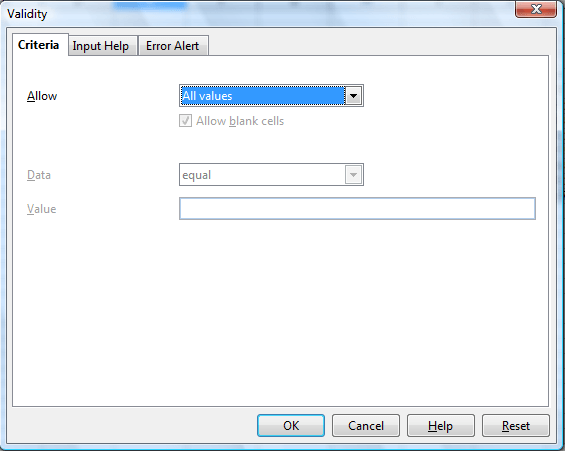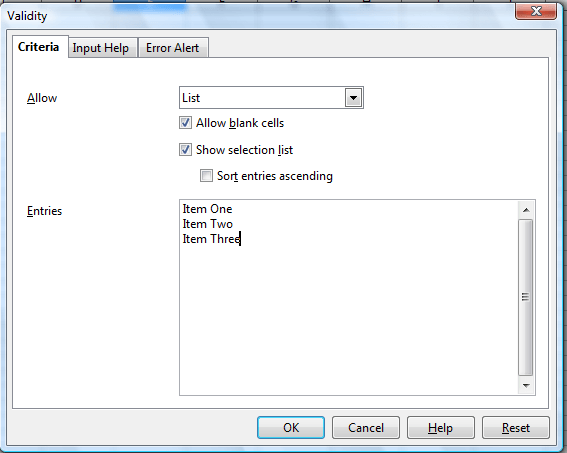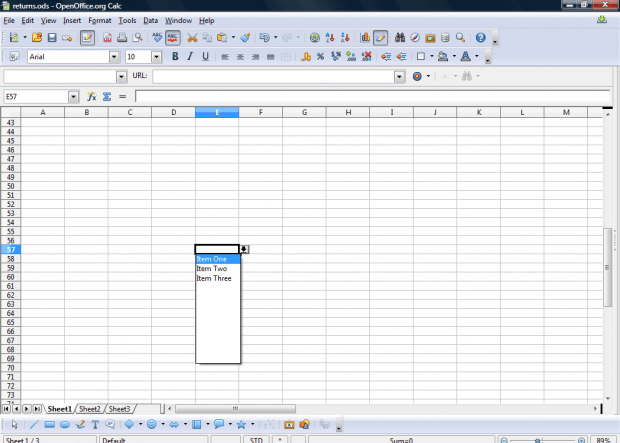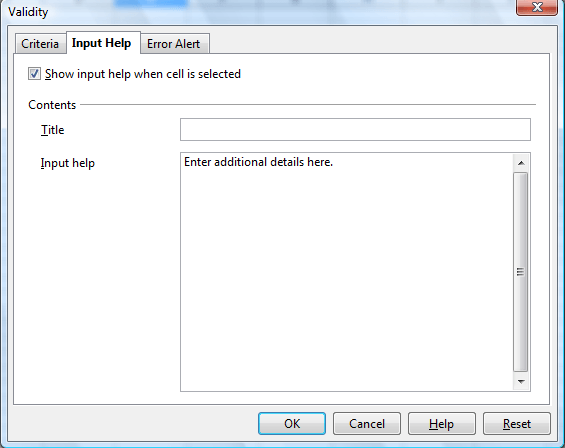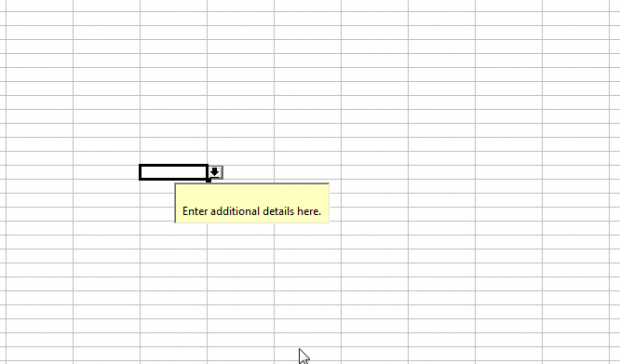OpenOffice Calc includes numerous data validity options. With those you can add lists of values to cells. When you click on the cell, you can then select a value from a drop-down list.
To add a list of values to a cell in Calc, select a cell and click Data > Validity. That will open the window in the snapshot below. Click the Criteria tab and select List from the Allow drop-down list.
Next, you should enter the values in the Entries text box. There you can enter both text and numerical values. Click the Sort entries ascending check box to list them from A – Z.
Now press the OK button. Click the cell you added the drop-down list to. It will include a drop-down list from which you can select a value.
You can also add input notifications to the drop-down lists. These show you some text with additional details for the drop-down list when you click the cell. You can add them by selecting the Input Help tab from the Validity window. Click the Show input help when cell is selected check box, and then enter some text into the Input help text box.
Press OK to close window and add input help to cell. Click the cell you added the input help to. It will include a small text box with notification in it as below.
So with this option you can limit data entry to more specific items with drop-down lists. Check out this dotTech article for further details on how you can add data validation to OpenOffice spreadsheets.

 Email article
Email article