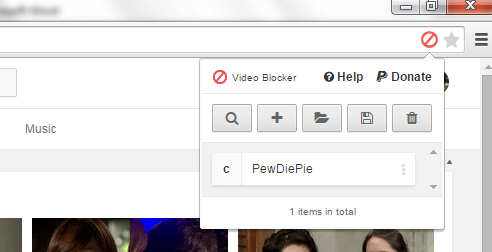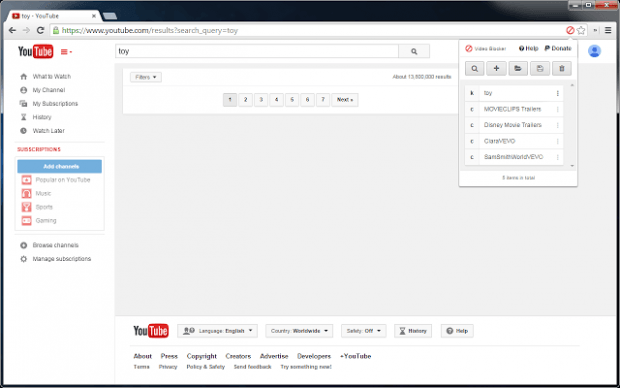If you go to YouTube, you can notice that in every video that you watch, there will be a list of recommended videos on the side. Now, what if you frequently stumble upon videos or channels that you don’t really like? Well, the best way to avoid watching them is to keep them hidden. So how do you do it? If you read this post, you will be able to learn how.
How to block or hide all videos from specific YouTube channels in Chrome
- To get started, you will need to download and then install “Video Blocker” which is a free extension for Chrome.
- After installing Video Blocker, go to YouTube.
- Once you’re on YouTube, you can immediately find the Video Blocker icon on your browser’s address bar. It’s right beside the icon for saving website pages as bookmarks.
- Now, go ahead and click on the icon.
- On the popup box, click the plus (+) icon to add a channel that you want to block or hide. Make sure to indicate that it is a channel and not a video by keyword or wildcard.
- After which, enter the name of the YouTube channel that you wish to block. How do you know the channel name? First, go to the channel’s official YouTube page and take a look at its URL in the address bar. Just copy or take note of the name next to youtube.com/user/. For example, if the channel’s URL is youtube.com/user/dotTech, then the channel name is dotTech. Take note of the uppercase and lowercase letters.
- Click the check icon once you’re done.
- So that’s it. You can repeat the steps above to add more channels. Once the channel is blocked, YouTube won’t display any videos that were uploaded by that channel in your search results and video recommendations page.
It’s as simple as that.

 Email article
Email article