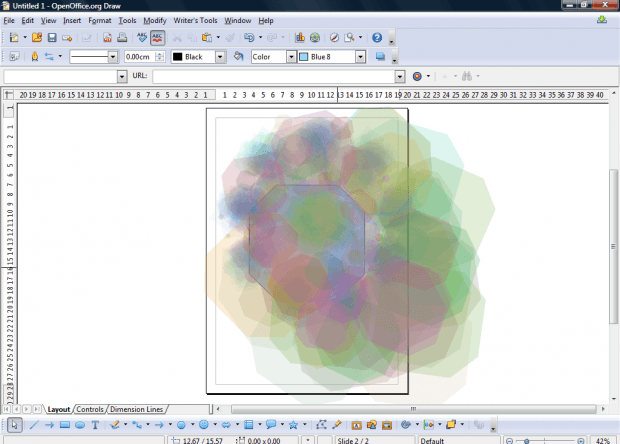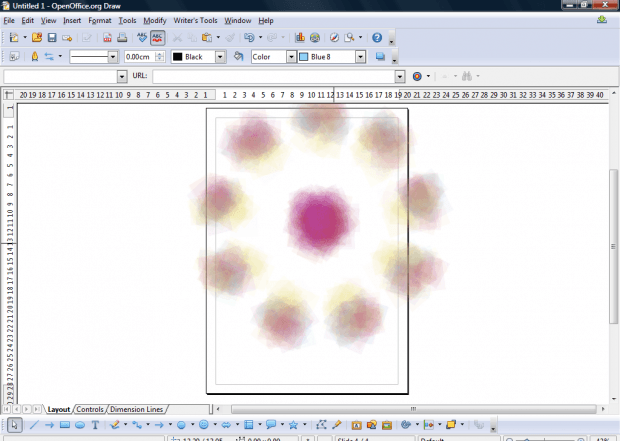A kaleidoscope is a cylinder that generates colorful patterns. You can add kaleidoscope patterns to your OpenOffice Draw documents with the Kaleidoscope extension. That extension draws patterns with selected objects that are comparable to kaleidoscopes.
This is the Kaleidoscope extension page that you can add it to OpenOffice from. Press Download extension to install. Open Draw and select Tools > Add-ons to open the extension’s window below.
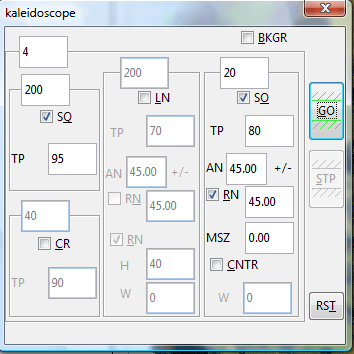 You can set up kaleidoscope patterns with or without shapes. To set up a pattern with shapes, first add some shapes to the document. Click Basic Shapes on the drawing toolbar, and choose a shape to add to the document.
You can set up kaleidoscope patterns with or without shapes. To set up a pattern with shapes, first add some shapes to the document. Click Basic Shapes on the drawing toolbar, and choose a shape to add to the document.
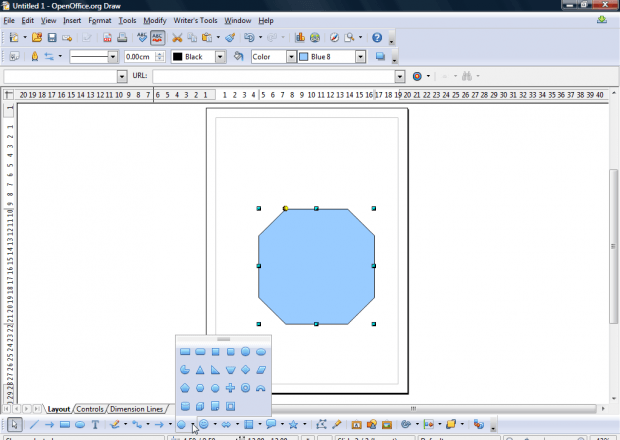 Select the shape you added to the document, and open the kaleidoscope window. Then press the Go button to add a pattern with the default settings. Once done it will be something like the one in the shot below.
Select the shape you added to the document, and open the kaleidoscope window. Then press the Go button to add a pattern with the default settings. Once done it will be something like the one in the shot below.
You can also set up kaleidoscope patterns without selecting any shapes. Leave shapes out of the document and open the kaleidoscope window. Then press the Go button to set up the kaleidoscope pattern below with the default settings.
The extension has various settings to configure the patterns with. For example, add background colors by selecting the BKGR check box. Adjust the angle of the patterns by entering alternative values in the clockwise rotation angle and deviation text boxes. You can add circles and lines to the kaleidoscope by selecting the LN and CR check boxes. Tinker with the settings to adjust the kaleidoscope. To restore the default settings, press the RST button.
So with this extension you can add dazzling kaleidoscope effects to Draw documents both with and without shapes. You can find plenty more extensions at the OpenOffice extensions website.

 Email article
Email article