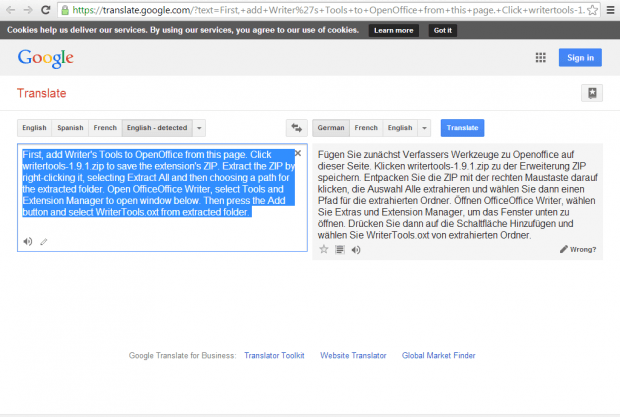Do you have a OpenOffice document that needs translating? If so, you can translate it with the Writer’s Tools extension. That’s an extension which includes a multitude of extra options, among which is a Google Translate option.
First, add Writer’s Tools to OpenOffice from this page. Click writertools-1.9.1.zip to save the extension’s ZIP. Extract the ZIP by right-clicking it, selecting Extract All and then choosing a path for the extracted folder. Open OfficeOffice Writer, select Tools and Extension Manager to open window below. Then press the Add button and select WriterTools.oxt from extracted folder.
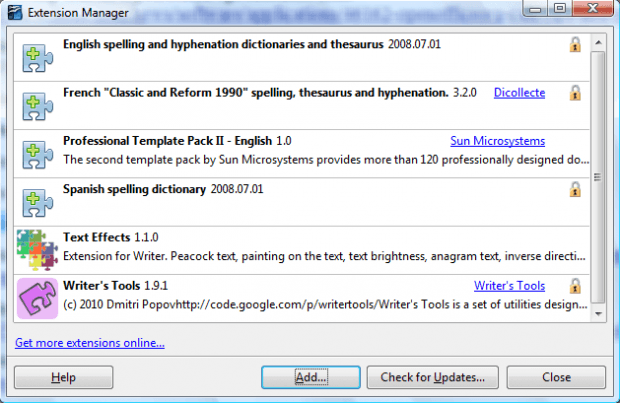 When you restart OpenOffice Writer, you’ll find Writer’s Tools on the menu bar. Click that menu to open it as below. The menu includes a Google Translate option.
When you restart OpenOffice Writer, you’ll find Writer’s Tools on the menu bar. Click that menu to open it as below. The menu includes a Google Translate option.
Open a text document to translate. Select the text in the document to translate, and click the Google Translate option. That will open the window shown below.
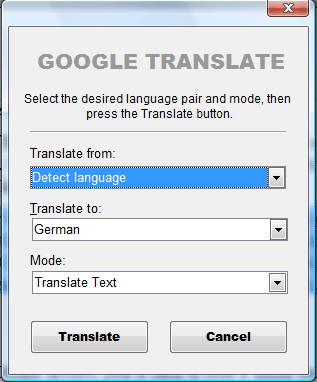 There click the Translate to drop-down list and select an option to translate it to. Select Translate Text from the Mode drop-down list. You’ll also need to enter the path of your Google Chrome browser.
There click the Translate to drop-down list and select an option to translate it to. Select Translate Text from the Mode drop-down list. You’ll also need to enter the path of your Google Chrome browser.
Then Google Chrome will open in the Google Translate page as below. It will include your selected OpenOffice document text in the left text box. The right box includes the document’s translation.
Then you can copy and paste the translated text back into your OpenOffice document. So this is a handy extension with which you can quickly translate text in OpenOffice documents with. The extension also has other handy options such as lookup and bookmarking tools.

 Email article
Email article