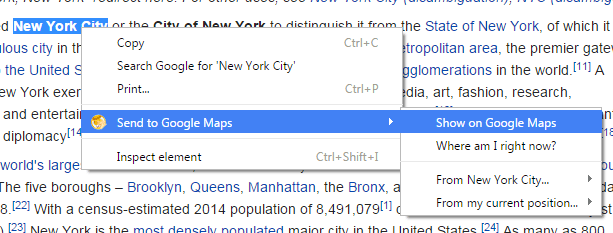As you search through the web, you will eventually encounter different addresses in which you will need to look up using Google Maps. The thing is you cannot directly search for these addresses just by highlighting them. You need to manually copy or enter the address on the Google Maps search bar. This can be quite a hassle especially if your task or work involves searching for multiple addresses.
Guess what? If you’re using Chrome, then here’s a simple way to solve your problem.
How to quickly search for addresses in Google Maps
- Open Chrome and then go to Web Store.
- Find an extension called “Send to Google Maps” and then install it on your web browser.
- After installing the said extension, you do not need to configure it. It will work silently in the background and only when applicable.
- So once you’re all set, just browse the web like you usually do and search for pages or posts with physical addresses.
- Highlight the full address that you want to search then right-click on it.
- On the context menu that will appear right after you highlight the address, select “Send to Google Maps” then on the sub-menu, click “Show on Google Maps”.
- So that’s it! The extension will do what it’s intended to do and it will immediately show the address that you’ve highlighted in Google Maps. The full map will be shown in a new tab.
You may then explore the address using the Google Maps Street View, Directions and other available options. You can even save the map offline if you want.

 Email article
Email article