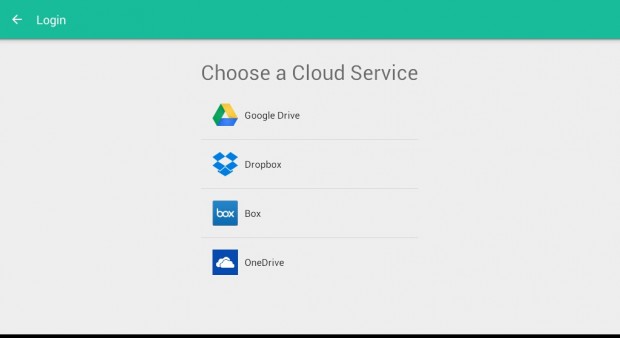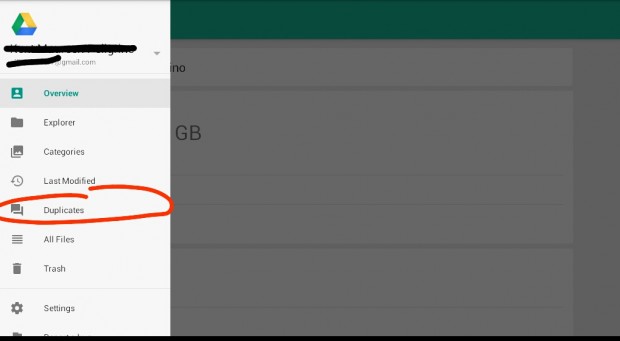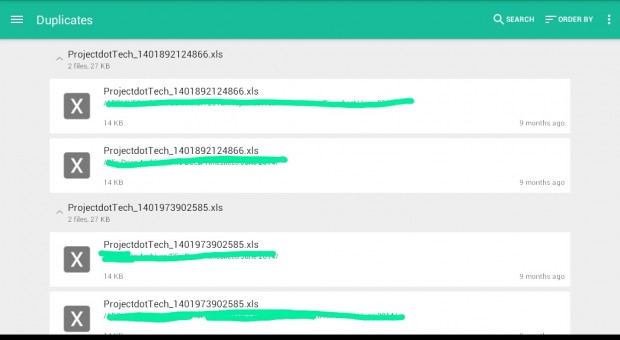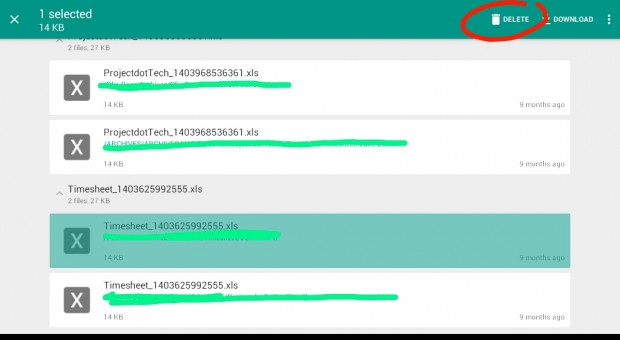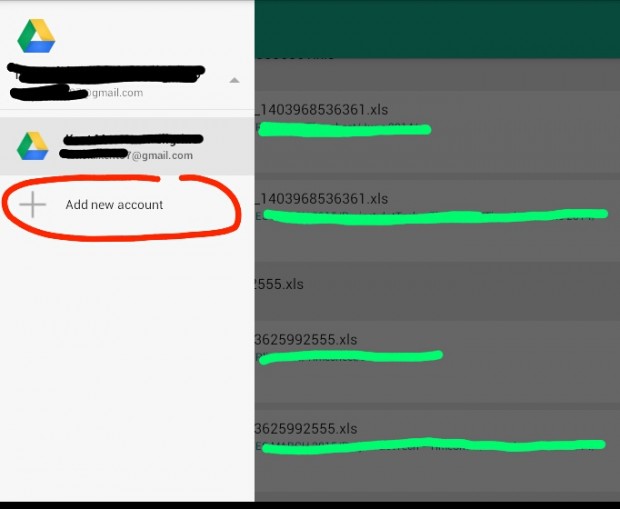Filters can help you search for specific files on your cloud storage folders. Still, these filters won’t suffice if your goal is to free up some storage space by deleting duplicates. So if you think that your cloud storage account is already running out of storage space, you can do a general cleaning and delete the duplicates.
Don’t know how? Well, go ahead and read this post. Do note that this method only applies to Android platforms.
How to find and remove duplicate files in Dropbox and Google Drive
- On your Android device, download and install “Unclouded”. It is a free application that you can get at the Google Play Store.
- After installing Unclouded, launch it and then go through its welcome guide.
- After which, you’ll be asked to log in to one of your existing cloud storage accounts. You can choose whether to log in to Dropbox, Google Drive, BOX or OneDrive account.
- When prompted, just press “OK” to authorize the app’s access to your cloud storage account.
- So what’s next? Swipe the app screen from the left to open its main menu and then choose “Duplicates”.
- On the following screen, you will see a full list of your duplicate files. So, for example, if you logged in using Google Drive, then the app will automatically scan your Google Drive files for duplicates. The same goes for Dropbox, BOX and OneDrive.
- Carefully check each file on the list. Tap each duplicate file that you want to delete and once all of them are highlighted, just press the “Delete” button on the top portion of the screen.
- Now, if you want to add or link another cloud storage account, just tap your account name on the main menu and then select “Add new account”. Just repeat the steps listed above to delete the duplicate files on your Dropbox, OneDrive and BOX accounts.
That’s it! You’re done.

 Email article
Email article