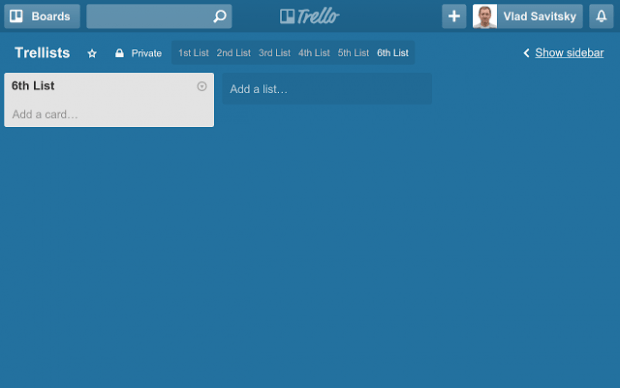In Trello boards, you are free to create as many lists as you want. For each list, you can add cards. The thing is when you already have a lot of lists loaded up on your board, it will no longer be easy for you to identify and manage them all. Now, if only you can choose to hide some lists especially those that you’re yet to work on.
Well, that option may not be possible by default but there’s a quick and easy workaround. You just need to view your Trello boards in Chrome.
How to hide or show lists on Trello boards in Chrome
- To get started, simply download and install the “Trellists: Trello Lists Master” browser extension for Chrome.
- After you’ve successfully installed the extension, simply go to your Trello dashboard.
- Once you’re on Trello, click on any of your existing boards. If you still haven’t created any list, you can start by creating some list samples. If you still don’t know how to create a list, just click the “Add a list” option on the far right side of your list menu.
- So what’s next? Just look for the list titles on top of your list menu. Click the list title that you wish to hide and it will be automatically hidden from your board.
- Click the list title again to make it appear on your board. You can do the same for any list and you can even choose to hide or show all of your lists.
It’s really that simple.

 Email article
Email article