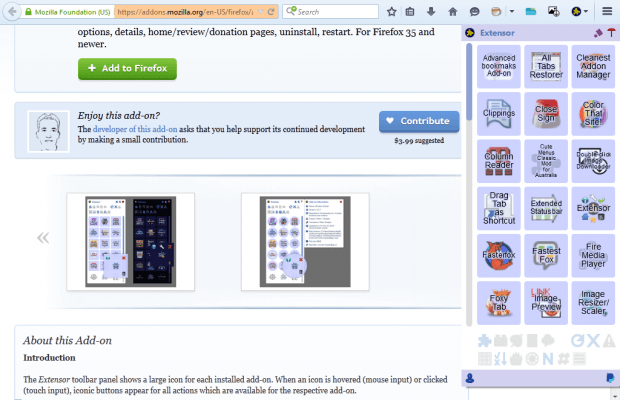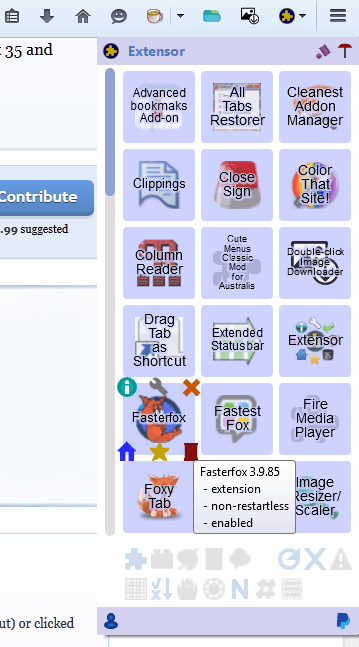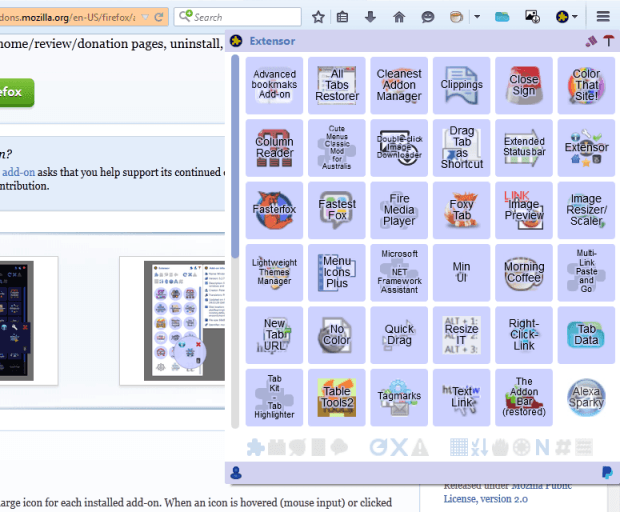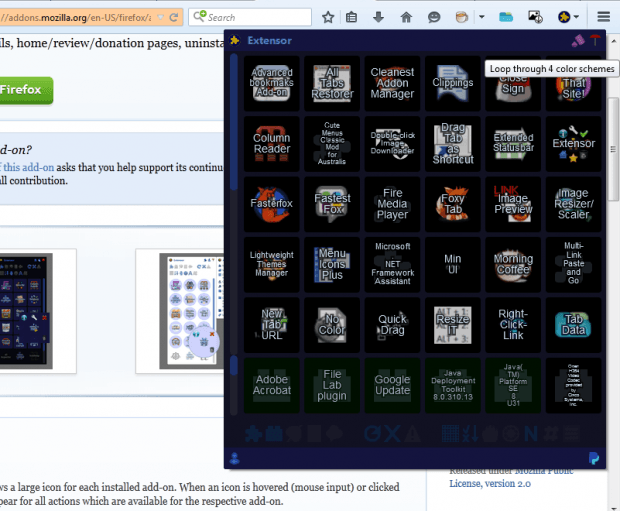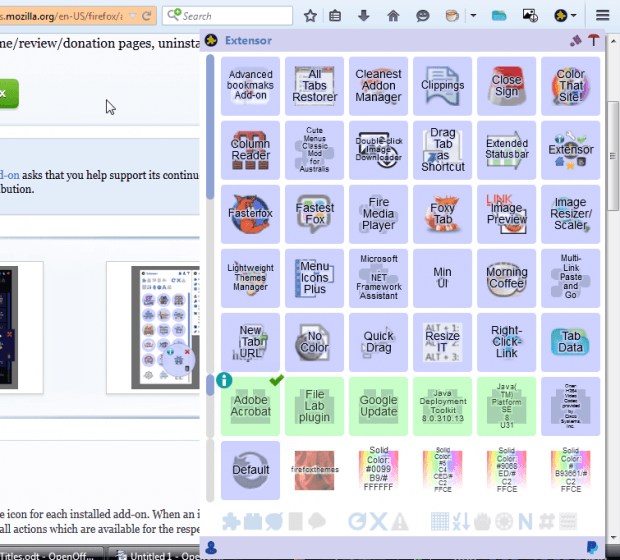You can access your Firefox add-ons by selecting Open menu > Add-ons. For more direct access to your Firefox add-ons, and additional options, check out Extensor. That adds an add-on panel to the toolbar.
Click here to open the Extensor page and add the extension to Firefox. After adding this extension to the browser, you’ll find an Extensor button on the toolbar. Click that button to open the add-on panel shown in shot below.
This add-on panel includes all your extensions. You can select further options for the add-on by hovering cursor over their thumbnails as below. Click the spanner icon to open their option pages. Press the X to enable/disable the add-on. In addition, you can open the add-ons’ home pages by clicking the Visit home page button at the bottom left corner.
The add-on also has further customization options. For example, you can expand the panel by selecting the Show icons in six columns button. That expands the panel as below.
Extensor has four alternative colors. Click the Loop through 4 color schemes button at the top of the panel to switch the colors. Beside that button there is also a Pin option you can select that keeps the panel open.
In addition, the panel also includes your plug-ins and themes. Select the Show plugins button at the bottom to include plug-ins on the panel. Click Show themes to add your themes to the panel as shown in the snapshot below.
So Extensor is a great alternative to Firefox’s add-on page. With Extensor you can now select all your add-ons, themes and plug-ins from the browser’s toolbar.

 Email article
Email article