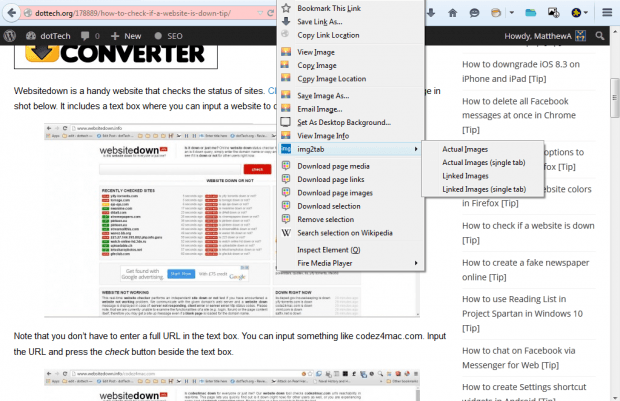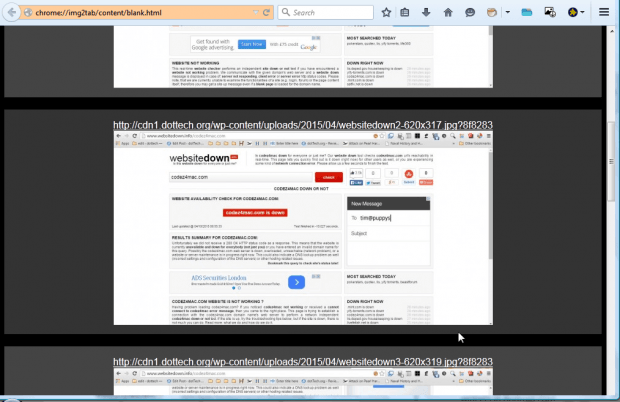You can open images in new Firefox tabs by right-clicking them and selecting View Image. However, this option is limited to one image. With the img2tab add-on you can open all the page’s images in a single tab.
First, add img2tab to Firefox from here. Then right-click a website page to open the context menu. It will now include an img2tab option on it as below.
So open a website page with a variety of images on it. Right-click, select img2tab and Actual Images (single tab). That will open all the images on the page in a single tab. Click the URLs above the images to open them in separate tabs.
Alternatively, you can open all the images on the page in separate tabs. Select the Actual Images option on the img2tab submenu. Then press the OK button to open the images in separate tabs.
The add-on also has options for linked images. Those are images such as the ones included in this post that you can click on to expand. Right-click, select img2tab and click on one of the Linked Images options to open them in one or multiple tabs.
So with this add-on you can now quickly open all the images on a website page. The extension is also available for Google Chrome and Safari.

 Email article
Email article