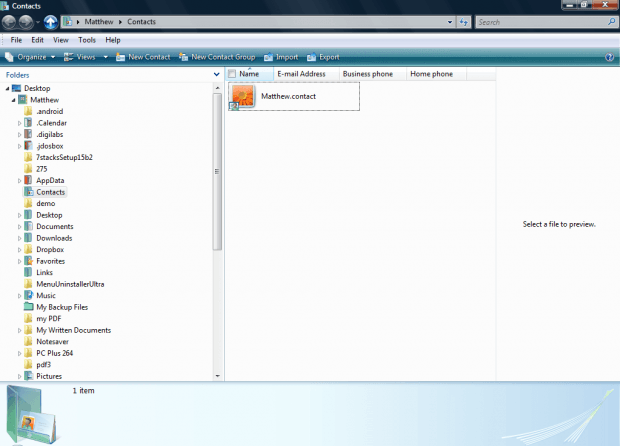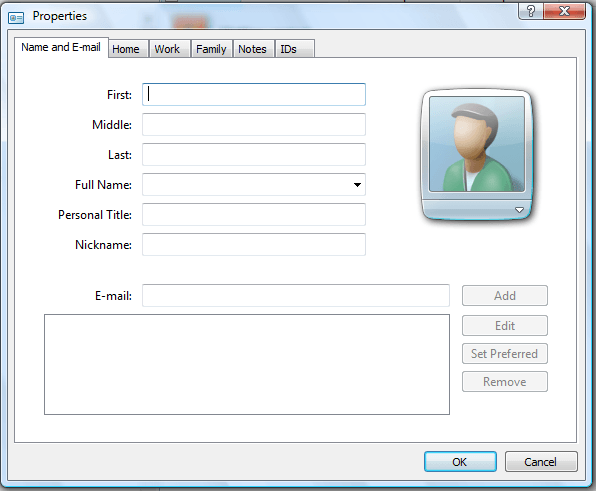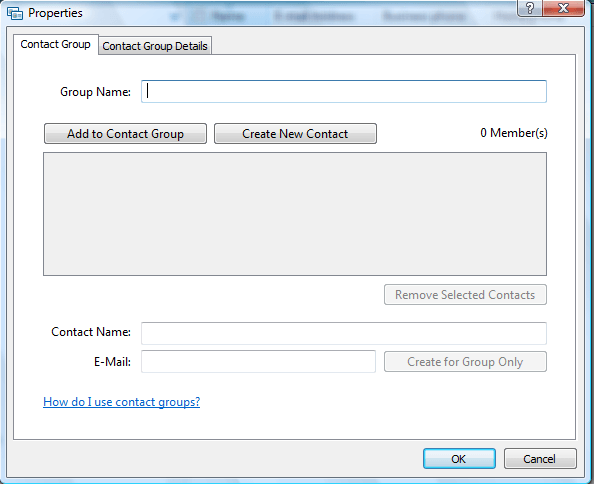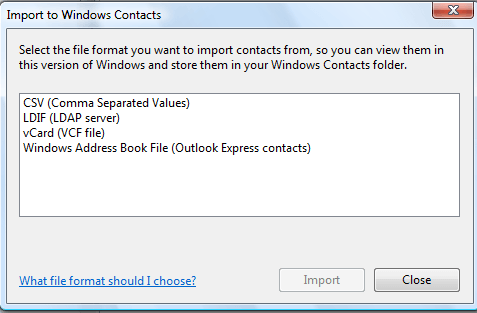The Contacts folder is one of the more unique folders in Windows. It’s a folder that doesn’t have an exact path, so applications can find it. This folder is a full-fledged contact manager that you can keep your contacts with.
To open the Contacts folder, enter wab.exe in Run or the Start Menu search box. That opens the Contacts folder shown in the shot below. Note that this folder has a toolbar with a specific set of options.
So you can add new contacts to the folder by pressing the New Contacts button. That will open the window below. There you can enter contact details on the Name and E-mail tab. Select some of the other tabs to enter extra details for the contact. Click the Notes tab to enter additional notes. Click the user account picture on that page to select an alternative.
You can also set up a group of contacts. Then you can send a single email to the contact group. Click the New Contact Group option to open window below. Enter a title for the group, and press the Add to Contact Group to select contacts for the group. Press the OK button to save the group.
In addition, you can also import your contacts. Press the Import button to import contacts. Then you can import contacts from the CSV, vCard and LDIF file formats.
So the Contacts folder in Windows is an alternative to the address books you’ll find in email software. If you don’t have any email applications you can use this folder to keep contact records.

 Email article
Email article