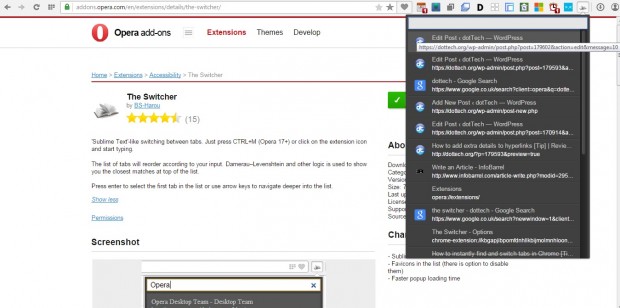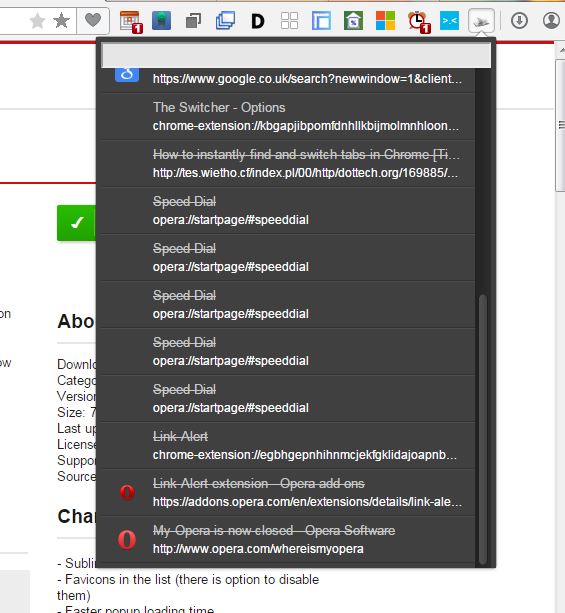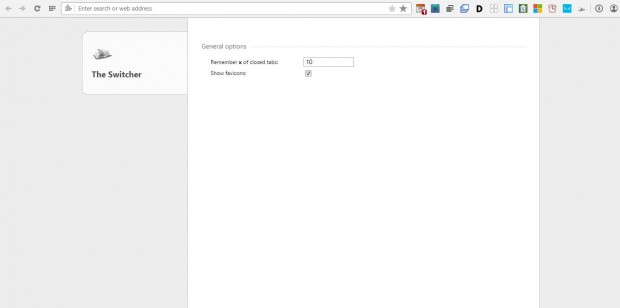Snipe is a Google Chrome extension covered in this article. The Switcher is a similar add-on available for Opera. With that you can search your open pages with a text box much the same as Snipe.
Open this page to install the extension. Once you’ve added The Switcher to Opera, you’ll find the add-on’s button on your toolbar. Press that button to open the extension as shown in the snapshot below.
The Switcher includes a menu that lists all your open page tabs in Opera. So you can now switch between the pages by selecting them on that menu. The menu also includes recently closed tabs with a strike through text effect as shown below. You can reopen the closed pages by selecting them from the menu.
At the top of the menu is a search box that you can enter keywords in. Enter a keyword in the text box to search Opera’s tabs. Then the pages that best match the keyword entered are listed on the menu, and the search tool filters out the other pages. Press Enter to open the page at the top of the menu.
The Switcher has a few options you can open by right-clicking the toolbar button and selecting Options. That will open a couple of general options as below. There you can remove the favicons and adjust the number of closed tabs included on the menu.
So that’s a very handy search tool if you have loads of pages open in Opera. With The Switcher you can now quickly locate specific page tabs in Opera. Its list of recently closed tabs is also a handy addition to the browser.

 Email article
Email article