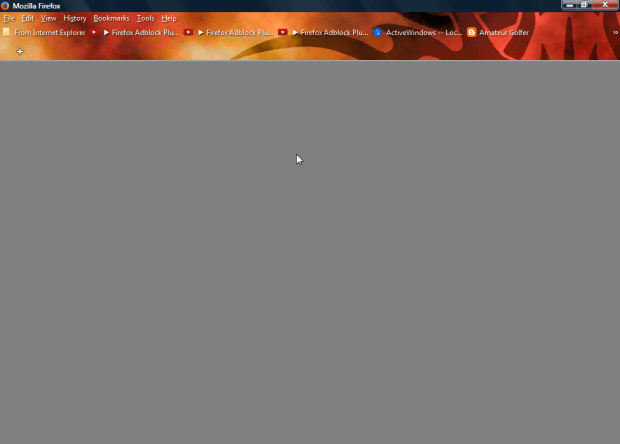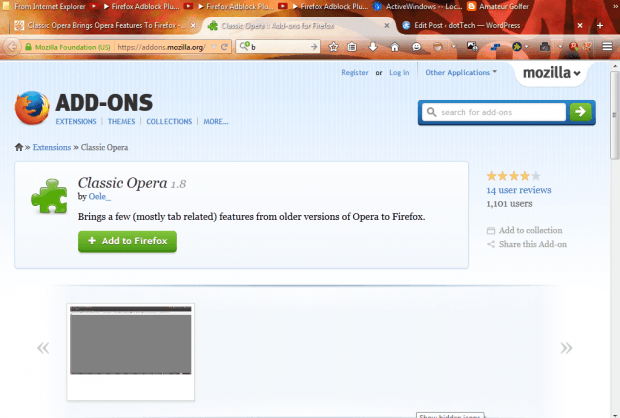Previous versions of Opera had some handy tab options that aren’t included in alternative browsers. However, you can still add a few of the tab and toolbar options from Opera to Firefox with Classic Opera. These are a few of the handy options it adds to the browser.
First, open the Classic Opera page to add this extension to Firefox. You’ll also need to restart the browser for this add-on. Thereafter, you can try out some of your new Firefox tab options.
Open a few pages in one Firefox tab. Then press the z key. That will flick back to previous pages open in the tab. Press x key to flick forward through the pages open in the tab. Thus, they are effectively new hotkeys for the back and forward buttons.
Now you can close tabs with a hotkey. Hold the Shift key down and then click on a tab to close it. So that’s a new way to close open tabs.
You can also close all the tabs open in Firefox. Close all the tabs open in Firefox by selecting the new Close All Tabs option on the context menu. The browser’s window remains open as below after you’ve closed the last tab.
Now there are also a couple of new ways to open the previously selected tab. You can click on the active tab to select the previously open tab. Alternatively, closing an active tab will also select the previously selected tab.
Classic tabs also moves the bookmarks toolbar. The extension moves the bookmarks toolbar above the tab bar as shown below. The add-on doesn’t include any option to place that back under the tab bar. Classic Opera doesn’t have a configuration page from which to switch any of the options on or off.
With Classic Opera you can now add a few handy tab hotkeys and options otherwise not included with Firefox. It could do with a few extra configuration options, but it’s still a handy addition to the browser.

 Email article
Email article