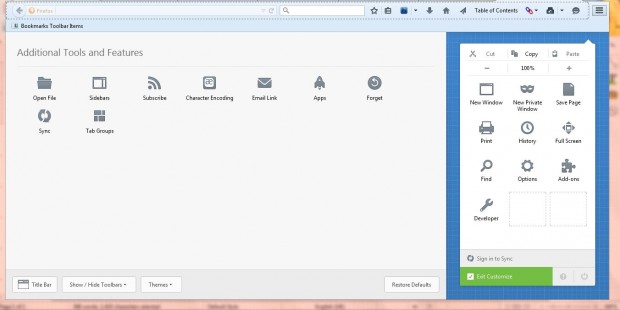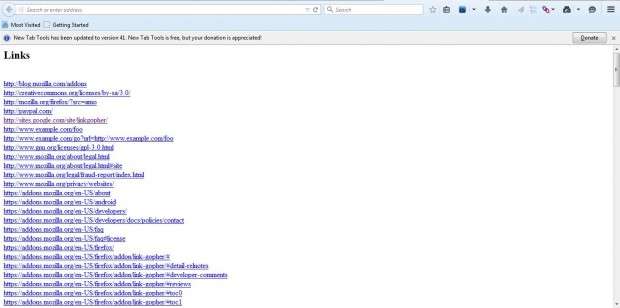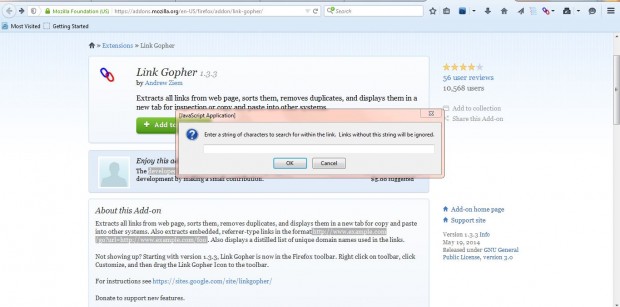If you need to copy a list, or group, of hyperlinks from a website page, Links Gopher is an add-on to note. That’s an extension that extracts all the hyperlinks in a website page. It extracts the hyperlinks to a separate tab from which you can copy them to another document.
How to extract all hyperlinks from a web page and open them in a new page tab in Firefox
Click here to open the Links Gopher page and add the extension to Firefox. Then select Open menu > Customize to open the page below that includes the Links Gopher icon. Drag that icon onto Firefox’s toolbar and click Exit Customize.
Now open a page to extract hyperlinks from. Press the Links Gopher button on the toolbar and select Extract All Links to extract the hyperlinks from the page. That will open a separate tab with a list of all the page’s links as shown below.
You can copy the hyperlinks from that tab. Drag the cursor over them to select the links and press Ctrl + C to copy them. Then paste them into other documents by pressing Ctrl + V.
This add-on also has a filter option so that you can extract hyperlinks that match keywords. Press the Links Gopher button and select the Extract Links by Filter option. That will open the window below where you can enter text to search for within the hyperlinks.
So this add-on gives you a quick way to copy and paste a group of hyperlinks from a page. Plus it gives you a handy overview of all the page links. You can find extra details at the Links Gopher website.

 Email article
Email article