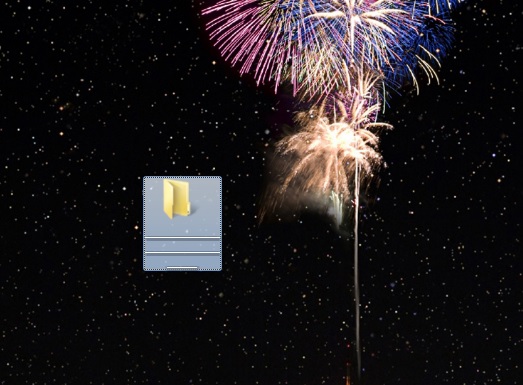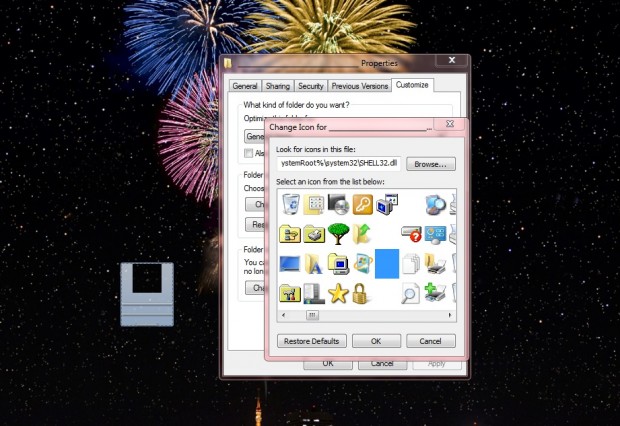You can pin folders and applications to the Windows Explorer Jumplist on the Windows 7 taskbar. However, there aren’t any options you can select to add line separators to the pinned folders and applications section of that Jumplist. Nevertheless, with this trick we can still add separators to the pinned folders and applications on that Jumplist.
First, right-click the desktop and select New > Folder. Then you should enter underscores as the folder’s title. The title should match the one in the shot below with two full lines of underscores and about six more on the third line.
Next, right-click the folder select Properties > Customize and press the Change Icons button. Then select one of the blank icons and click OK. Click Apply to add the blank folder icon to desktop as below.
Drag that folder onto the Windows Explorer icon on the taskbar. Then let go to pin the folder to the Jumplist. Right-click Explorer to open its Jumplist in the shot below.
Now the pinned items on the Jumplist include a separator. You can drag the separator to alternative parts of the pinned section of the Jumplist. Deleting the folders from the desktop doesn’t remove the separator from the Jumplist.
So this trick gives you a way to add separators to the pinned section of Windows Explorer’s Jumplist. You can add them to organize the pinned folders and software more effectively.

 Email article
Email article