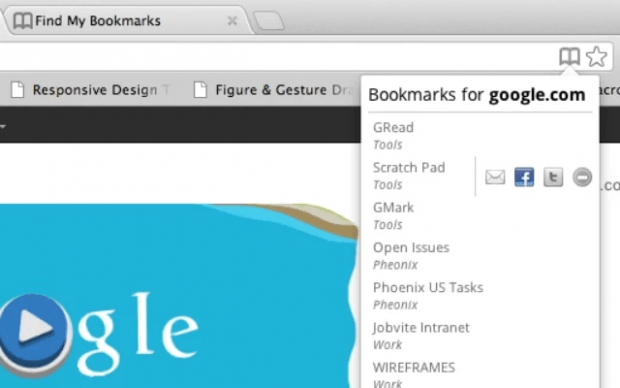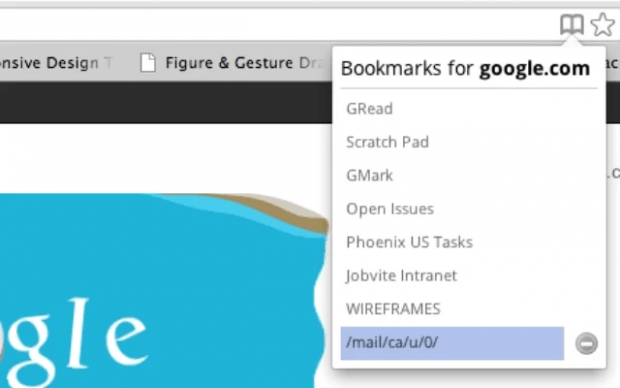Have you ever visited a site and wondered if ever you’ve already bookmarked some of its posts or pages? Well, most likely yes. The thing is it would be tricky to find all bookmarks that are relevant to the site that you’re viewing. You may open the bookmarks manager to do a quick search but it can be time consuming. Now, what if there’s another way for you to find all related bookmarks by site and you don’t even need to open the bookmarks manager?
If you want to know how it’s done, simply refer to the following steps.
How to easily find all related bookmarks by site in Chrome
- On your Chrome web browser, download and install “Find My Bookmarks”. It is a free browser extension.
- Once installed, just visit or go to any site that you want. For example, you can go to YouTube or Wikipedia.
- Once the site is fully loaded, take a look at your Chrome address bar. If the said site has some posts or articles that you’ve already bookmarked, you will be able to see the Find My Bookmarks icon on the address bar. In addition, the icon will also show the total number of bookmarks that you have for the said site.
- So, for example, if you visit dotTech and find the number “2” being shown inside the icon, that simply means that you have two bookmarked dotTech posts.
- To get a more detailed list of the posts that you’ve bookmarked, just click the Find My Bookmarks icon. On the popup window that appears, just click any of the bookmarks on the list and it will be automatically loaded in a new tab.
- To delete a bookmark, just click the “Delete” icon right next to it.
It’s that simple.

 Email article
Email article