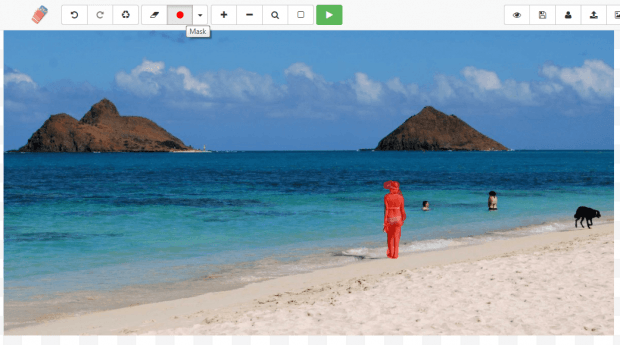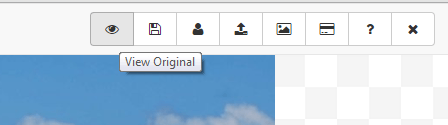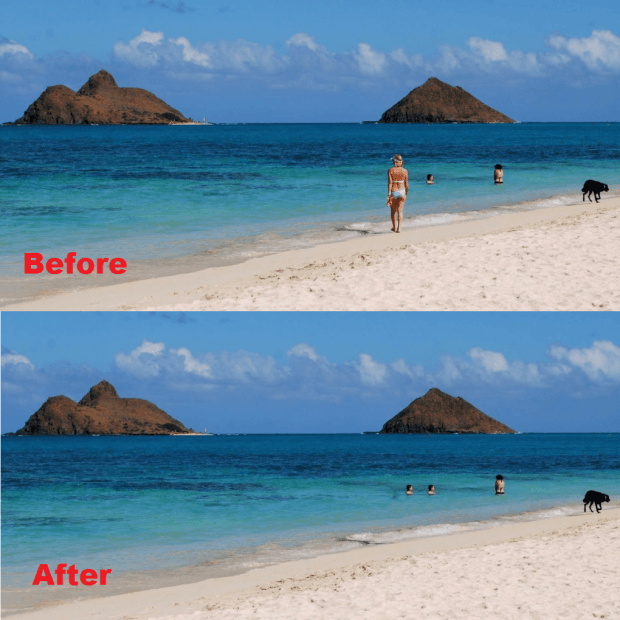Removing unwanted objects or elements from a photo usually requires advanced image editing skills. This usually applies to those who prefer to edit their photos on Photoshop or GIMP.
Now, what if you have very limited knowledge in image editing? Well, in that case, you can still remove some unwanted elements or objects from your photos before you opt to share them online. For example, you can remove that annoying photobomber on your selfie or you can remove that embarrassing freckles on your face and even your moles and birthmarks.
How to easily remove unwanted objects from photos online
- First, open your web browser (preferably Chrome or Firefox) and then go to the homepage of “WebInpaint”.
- Once you’re on WebInpaint, just drag and drop the image that you want to edit on the field provided.
- After which, your photo will be automatically placed on the editing interface. Now, what you need to do next is to select the “Mask” tool and select your preferred line width. Use the tool to highlight every part of the element that you wish to remove.
- In addition, you can use the Zoom tool to highlight the elements in a more detailed manner.
- So once you’ve highlighted all of the objects and elements that you wish to remove, just click the green “Process” button and wait for the outcome.
- If there are still some parts left that weren’t properly removed, just highlight them again using the Mask tool. Click the Process button again to confirm.
- Repeat until you no longer see any of the elements.
- That’s it. You can click the “View Original” button to compare the output image with the original image.
- As you can notice, the edited photo will no longer show any of the elements that you’ve chosen to remove.
So go ahead and give it a try.

 Email article
Email article