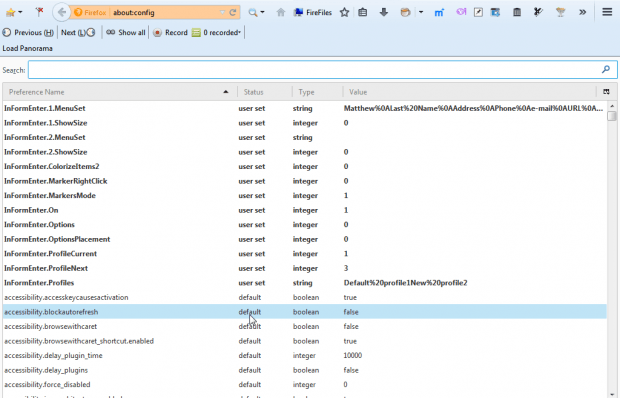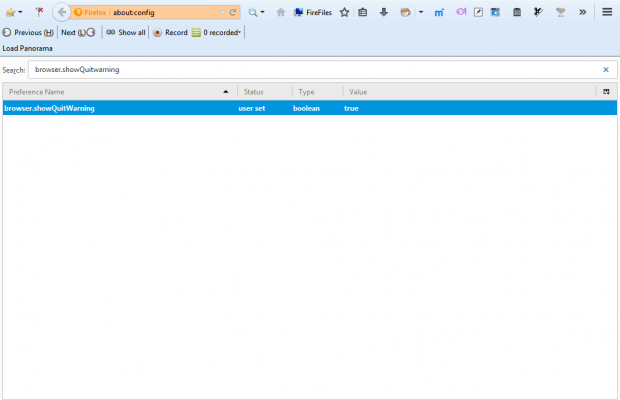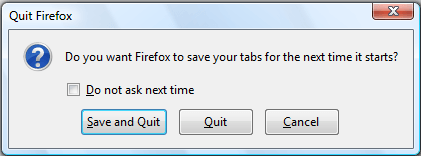Clicking the X button at the top right of Firefox’s window closes the browser without any quit dialogue box that would usually open before closing a word processor without saving documents. However, you can still add a Quit Firefox window to the browser that asks to save the open tabs before exiting. One adjustment of an about:config setting does the trick.
Enter about:config in the address bar to open the page shown in the shot below. That includes a search box where you can enter keywords to find options and settings. Enter showQuitwarning in the search box to find the browser.showQuitwarning option.
The browser.showQuitwarning setting has a false value. Click on that setting to switch its value to true as shown below. Then close the about:config tab.
Now click the X button at the top right of Firefox’s window. A Quit Firefox window then opens as shown below. It ask to save your tabs for the next time the browser starts. As such, you can select either a Save and Quit or Quit option from that window. Select Quit to close the browser without saving that open page tabs.
So with a quick about:config adjustment you can enable a Quit Firefox window without any add-ons. With that window’s options you can save your open page tabs before closing the browser.

 Email article
Email article