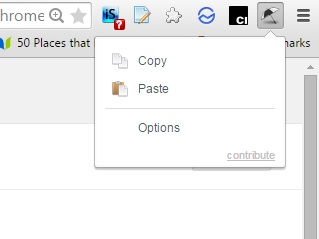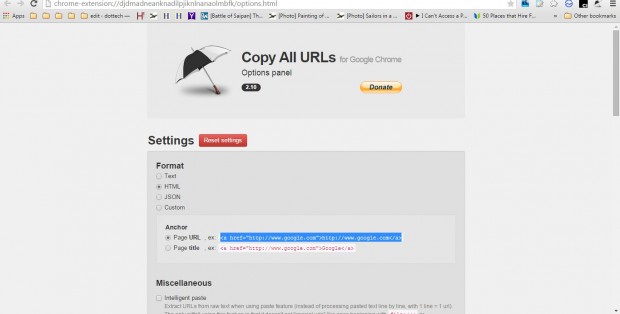This post told you how to copy website URLs from Firefox’s context menu. You can also copy multiple website URLs more quickly in Google Chrome with the Copy All URLs extension. That enables you to copy URLs by pressing a toolbar button.
Open the Copy all URLs page to add this extension to Chrome. Then you’ll find an umbrella icon on the toolbar as below. Press that button to expand its menu.
Select the Copy option on the menu. That will copy all the open website URLs to the clipboard. Then you can paste them with the Ctrl + V hotkey.
In addition, you can open copied URLs in Google Chrome by pressing the Copy URL button. Open a new tab and press the Paste option on the menu. That will paste a copied URL into the address bar.
Select Options from the extension’s menu to open the tab below. There you can select to copy the selected tab only. Click the Copy highlighted tabs only option on the settings page. You can also select the Copy tabs from all windows to copy URLs from multiple Chrome windows.
There are also a few alternative format options. For example, you can select to copy them as HTML format. That would copy URLs as <a href=”http://www.google.com”>http://www.google.com</a> with the HTML tags.
Copy All URLs gives you a handy shortcut for copying website URLs in Google Chrome. Now you can copy and paste them with the extension’s toolbar button.

 Email article
Email article