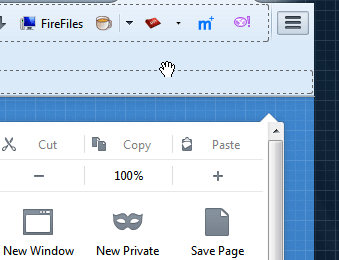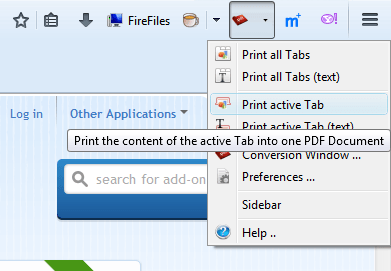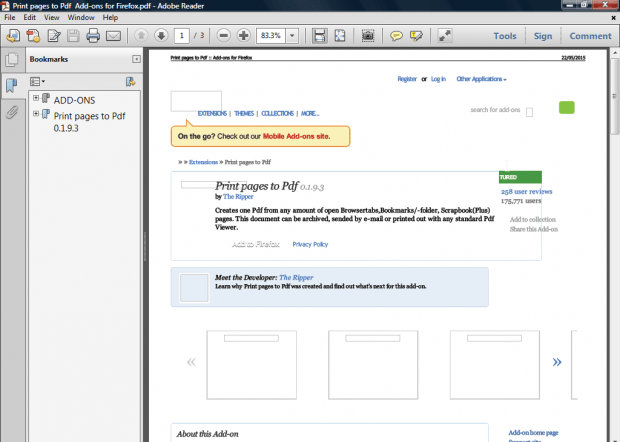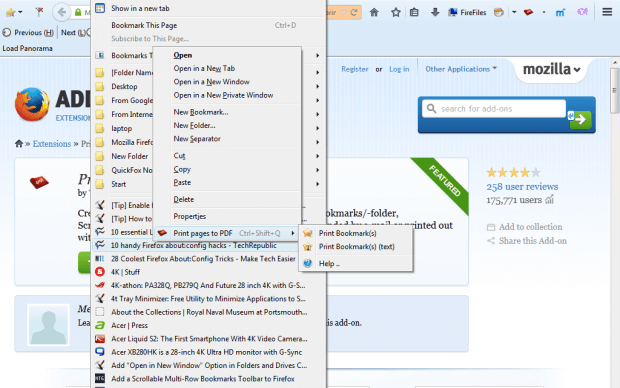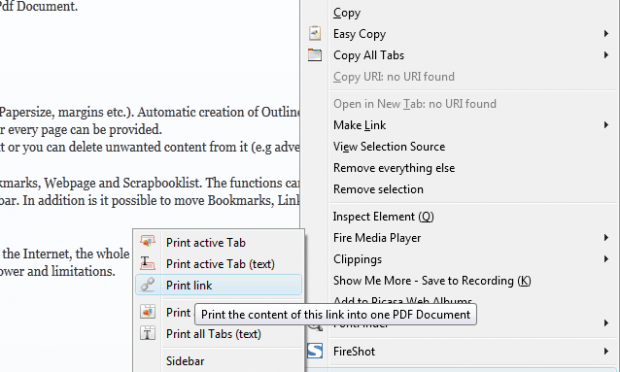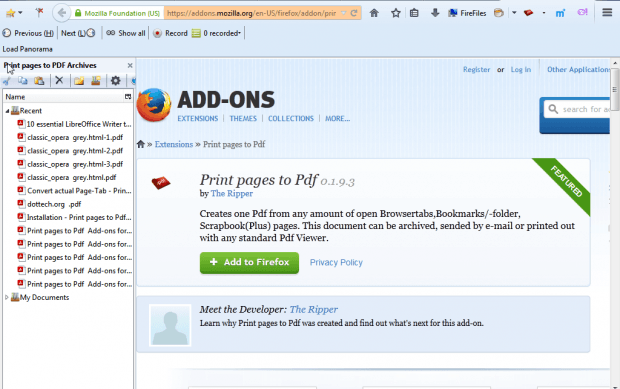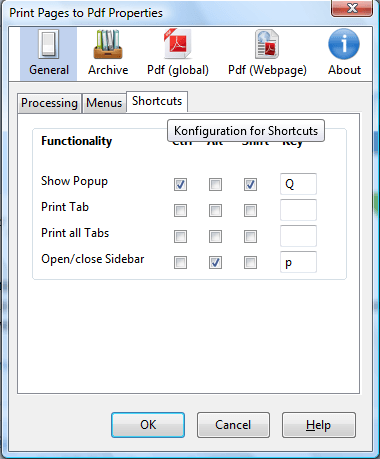If you need to quickly convert a Web page into PDF document, the Print pages to PDF add-on will come in handy. That’s an add-on which enables you to convert Firefox page tabs to PDFs. Alternatively, you can convert selected bookmarks to PDFs. An archive manager is also included so that you can organize your PDFs from Firefox’s sidebar.
This is the Print pages to PDF page. Add it to Firefox from there, and restart the browser. Press Open menu > Customize and drag the add-on’s button onto the toolbar as below.
Open a page tab to convert to PDF. Press a small arrow beside the add-on’s button to open the menu below. Select the Print active Tab option to convert it to PDF.
Converted pages open in Adobe Reader. From there you can save the PDF by selecting File > Save As. Alternatively, press the Print file button to print the page.
To convert a website page to PDF without its images, select Print active Tab (text). That will open the page in Adobe Reader without any images. You can also select a Print all Tabs (text) option to convert all the open pages to PDF without their images.
To convert bookmarks to PDFs, select Bookmarks on the menu bar. Right-click a bookmark and select Print pages to PDF to open the submenu below. There you can select a Print Bookmark(s) option to convert to open it in Adobe Reader.
Print link is another option you can select to convert pages to PDF. Select a hyperlink on a page, right-click and select Print pages to PDF to open the submenu below. There you can select a Print link option to convert the hyperlinked page to PDF.
To open PDF archives, select Sidebar from the add-on’s menu. That will open the sidebar in the shot below. Click Recent to expand a list of archived PDFs.
Select Preferences from the add-on’s menu to open the window below. That includes additional settings for the extension. For example, select the Shortcuts tab to customize the hotkeys.
So Print pages to PDF gives you a quick way to convert website pages to PDF documents. The Print pages to PDF website provides further details for the add-on.

 Email article
Email article