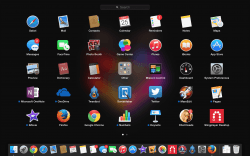 Apple make an outstanding operating system in OS X. Apple also creates some unique names for it’s apps and services from within that OS. If you are a frequent user of Windows and not Mac, you might not know about the Launchpad. The Launchpad’s job is to launch apps which are made by Apple. We first saw this happen from OS X Lion. Occasionally, users will want to reset the Mac OS X launchpad to the default settings, here’s how to do that:
Apple make an outstanding operating system in OS X. Apple also creates some unique names for it’s apps and services from within that OS. If you are a frequent user of Windows and not Mac, you might not know about the Launchpad. The Launchpad’s job is to launch apps which are made by Apple. We first saw this happen from OS X Lion. Occasionally, users will want to reset the Mac OS X launchpad to the default settings, here’s how to do that:
BEFORE YOU BEGIN
- Understand that resetting the Launchpad will wipe any memory from earlier and refresh it back to the way Apple first intended it to be. That means your custom apps that you may have applied on the pad need changing back to the way you want them.
- Likewise, you will lose all changes you may have made to the pad. The upside is you should no longer have any of the bugs you were finding before resetting.
HOW TO RESET THE MAC OS X LAUNCHPAD TO DEFAULT SETTINGS
- Turn on the Mac machine of your choice.
- Open the Terminal window. To do that, type “terminal” in Spotlight and press the Return key.
- Enter the command “defaults write com.apple.dock ResetLaunchPad -bool true; killall Dock” without the quotation marks.
- After applying that one command, you will see the Dock refresh. Now you have completely reset the Launchpad.

 Email article
Email article



