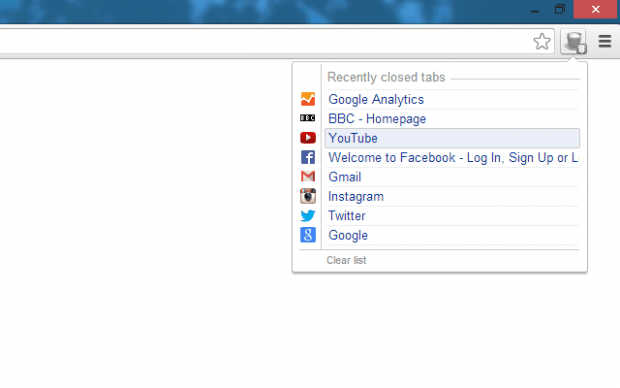In Chrome, there’s the extension called “PanicButton” which you can use to instantly close your open tabs. Now, what if you want the opposite? What if you want an extension that you can use to quickly restore your closed tabs? If that’s what you want, then go ahead and follow the steps listed in this post.
How to quickly restore closed tabs in Chrome
- Download and install “Closed Tabs” for Chrome.
- After which, Closed Tabs will automatically add a recycle bin icon to your browser’s omnibox.
- Once you see the icon, you may browse the web like usual. Go to certain sites and open a bunch of tabs.
- Close the tabs once you’re done.
- So if ever you feel the need to restore some of your closed tabs, just click the Closed Tabs icon on the omnibox. It will then show a popup window.
- On the popup window, there’s a list of tabs that you’ve previously closed. So just choose any of the tabs on the list, click on it and that particular tab will be automatically restored. Just note that the tabs that you’ve restored will always be opened in a normal window regardless if you’re on normal browsing mode or Incognito browsing mode.
It’s that simple.
On a side note, this extension will be highly useful every time you’re browsing on Incognito mode. Why so? It’s because Chrome, by default, doesn’t log the tabs that you’ve opened on Incognito. So with Closed Tabs, you can temporarily keep a copy of your recently closed tabs and restore them whenever you like.

 Email article
Email article