 The iPhone is arguably the greatest smartphone on the market anywhere in the world. People love the fruit companies work so much it almost has a cult following. However, there’s one giant issue that many people have with the iPhone and that’s it doesn’t come with enough storage space. Furthermore, Apple is renowned for not giving people the option of expandable storage by way of a Micro SD card, or any other external storage option. All the storage space you have is internally and you must decide on the amount of GB’s before you buy your handsets because you are stuck with your choice for life.
The iPhone is arguably the greatest smartphone on the market anywhere in the world. People love the fruit companies work so much it almost has a cult following. However, there’s one giant issue that many people have with the iPhone and that’s it doesn’t come with enough storage space. Furthermore, Apple is renowned for not giving people the option of expandable storage by way of a Micro SD card, or any other external storage option. All the storage space you have is internally and you must decide on the amount of GB’s before you buy your handsets because you are stuck with your choice for life.
So, knowing that, it only seems natural to check out some extra ways you can save additional storage space that you otherwise might not have known. Here’s the list of five ways to free up extra storage space on the iPhone:
1. Turn on the iCloud Photo Library
Conversely to the first point where we want to turn off the My Photo Stream, you want to turn on the iCloud Photo Library. Doing so means your photos will end up in the cloud and off the internal memory, freeing you up more space. The downside? There isn’t one really, unless you are Britney Spears and are vulnerable to hackers targeting your nude pictures.
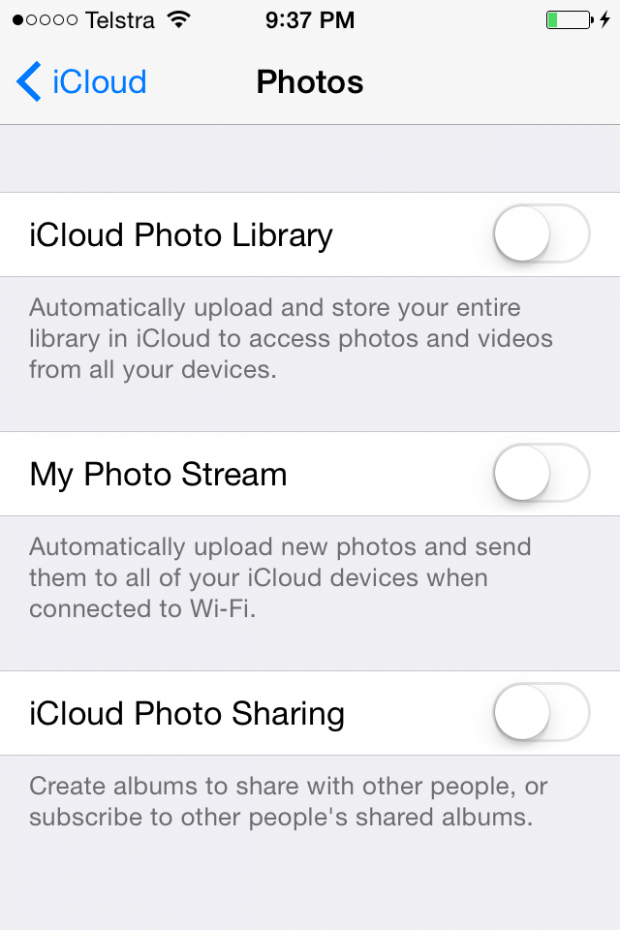
2. Update to the latest version of iOS software.
Many people choose not to update the iOS software version because they had a bad experience updating the last time where their iPhone’s were lagging, along with several other bugs. However, you’d be crazy not to update if you want more storage space since the latest versions run far lighter than the earlier versions of iOS 8.
3. Turn off the “My Photo Stream” option from the iOS Settings
The Photo Streaming option will automatically remember the last 1,000 photos you have saved to the camera roll. It cannot do that magically either. By turning off this option, it is saving you the memory it otherwise uses to remember the 1,000 photos. This is a great option if you are finding your device is lagging, slow and there’s nothing you want to delete to make room for more.
4. Clear Mobile Safari History
By navigating to the Settings and scrolling down until you reach Safari, you can find the option to delete the History and data. Doing this is great if you need to clear the cache on your device, which sometimes is necessary if your screen is displaying something different to what it should be. Furthermore, it’s also great for clearing up more space. If you are somebody who browses the web a great deal and doesn’t ever delete the data, this one’s for you.
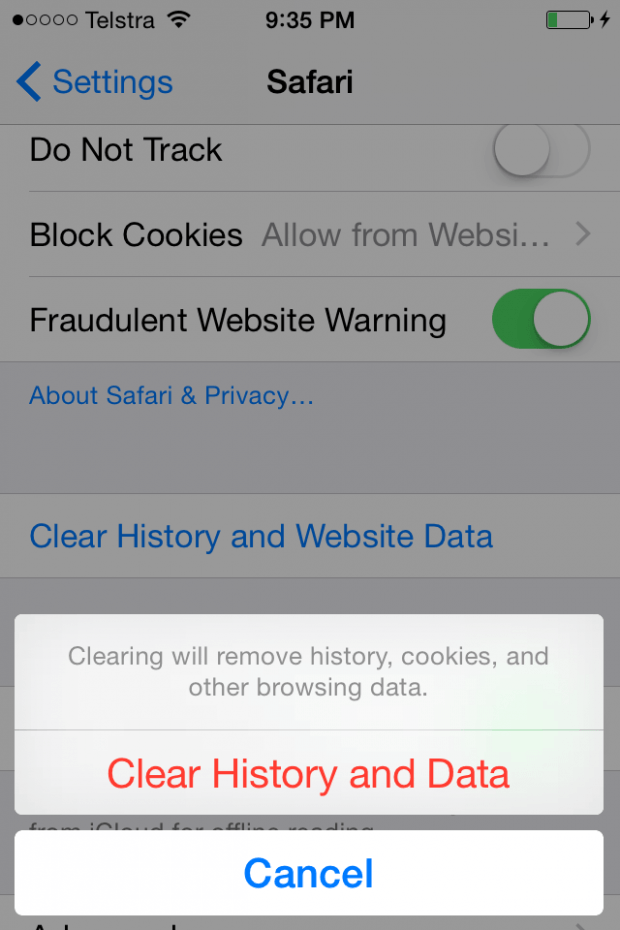
5. Delete iMessage threads
You might not realize it, but your messages do not clear automatically unless you delete them. You can scroll through hours of old text messages if you are someone who texts a great deal. Messages typically don’t use up much space, though, so you’ll need to be a heavy text sender for this to work well for you.

 Email article
Email article



