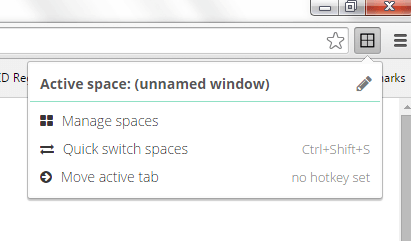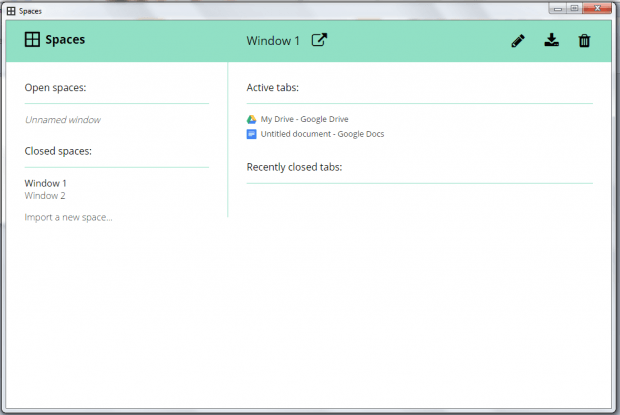In Chrome, users can open multiple tabs in separate windows. In addition, users also have the option to open a window in normal browsing or private browsing “Incognito” mode. So when using Chrome, you can open multiple windows at the same time. It’s a very good option especially for users who multi-task.
Now, what if you want to treat each window like a working space so that you can easily work and switch in between tasks? If that’s what you want, then you can opt to use a third-party Chrome extension called “Spaces”.
With Spaces for Chrome, you can:
- treat each Chrome window like a separate workspace
- easily switch from one workspace to another
- keep a copy of closed windows (spaces) and restore them whenever you want
- download and save windows (spaces) as text (.TXT) file
- move active tabs
How to view and manage windows like a workspace in Chrome
- First, you need to download and add the Spaces extension to Chrome.
- After doing so, the extension will automatically place its icon (the one that looks like a window) to your browser toolbar (omnibox).
- If you click the icon, you’ll be able to rename the current window and it will also automatically save it as your new space.
- Aside from that, you can access the options from the icon’s popup menu to manage all of your spaces as well as switch in between spaces. You can also move your active tab to another window or space.
- Now, if you close any of your active windows, you can still access it from the extension’s dashboard. That way, you can still recover or reload the window whenever you want. You can also choose to delete it permanently or download it as a text file.
So that’s basically it. This extension works great especially if you want to simultaneously work on different projects without mixing up your tabs.

 Email article
Email article