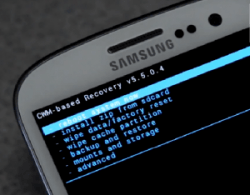 To many, ClockworkMod is still the best custom recovery image available to install on Android devices. However, it is quickly falling behind because it doesn’t have the friendly touch-based nature like team Win’s TWRP recovery. You can often put the lack of touch issue to rest by installing Philz Touch recovery based on CWM recovery. Here’s how you can get that done on the Galaxy S5 Plus:
To many, ClockworkMod is still the best custom recovery image available to install on Android devices. However, it is quickly falling behind because it doesn’t have the friendly touch-based nature like team Win’s TWRP recovery. You can often put the lack of touch issue to rest by installing Philz Touch recovery based on CWM recovery. Here’s how you can get that done on the Galaxy S5 Plus:
REQUIREMENTS
- Download the Samsung USB Drivers from our page. If the Odin says it failed after you complete the guide, try rebooting the Windows PC and trying again. After you reboot, it will have the new drivers installed.
- You are voiding the warranty following this guide just like you are when you gain root access.
- Only follow this tutorial if you own the G910F model number variant of the Samsung Galaxy S5. You can easily check that number by turning the S5 on, navigating to the Settings, followed by the About Device menu and checking.
HOW TO INSTALL PHILZ TOUCH RECOVERY (CWM) ON SAMSUNG GALAXY S5 PLUS G910F
- Download the Philz Touch CWM recovery file here.
- Download the Odin 3.10 from XDA.
- Extract both files once on the desktop by right-clicking them and selecting the “extract here” option.
- You should find the .exe (executable Odin file and the mc_901F_F2FS_PhilZTouch_recovery_v3.0.tar file inside both packages.
- Double-click to run the Odin program and leave it open.
- Completely power down the Samsung Galaxy S5 by hoding the Power key down for 10 seconds.
- Boot the S5 in Download Mode by pressing the Volume Down + Power + Home keys at the same time.
- Connect the S5 to the computer where you have the Odin and CWM file.
- Click the AP button inside Odin and upload the PhilZTouch_recovery_v3.0.tar file from the desktop.
- Click the start button and wait for the touch recovery file to flash on your device.

 Email article
Email article



