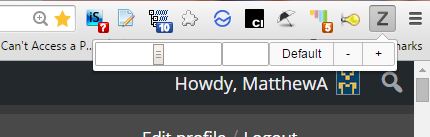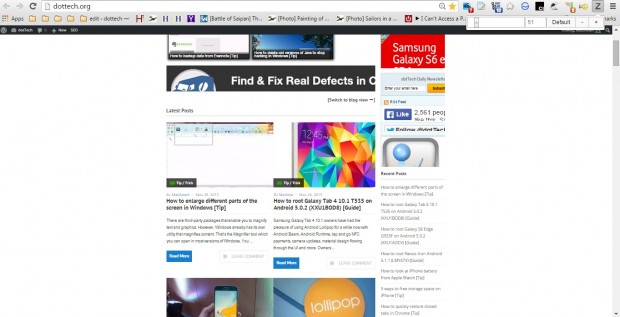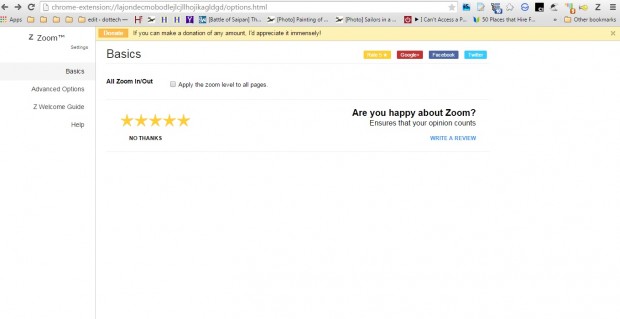This post covered how you can add a zoom manager to Firefox. Google Chrome users can add a zoom manager to the browser with the Zoom extension. The extension adds a zoom bar to the toolbar that you can drag to zoom in/out of website pages.
Open this page to add Zoom to Chrome. Then press the Z Zoom button on the browser’s toolbar. It opens the zoom bar in the shot below.
So now you can drag that bar further to the left to zoom out. Drag the bar right to zoom further into to pages. You can restore the default zoom setting by pressing the Default button.
Right-click the Zoom button and select Options to open the page below. That includes an All Zooms In/Out option that you can select. When selected, the option enables you to zoom in and out of not just the selected tab, but all the pages open in the browser. Click the Apply the zoom level to all pages check box to select the option.
There aren’t that many further options included with this extension. Nevertheless, it still adds a handy zoom bar to the browser’s toolbar. The all Zooms In/Out option is also a handy setting with which you can adjust zoom levels for multiple pages.

 Email article
Email article