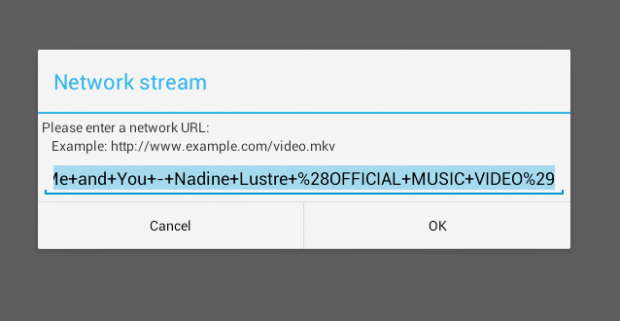Have you ever wondered if it’s possible to play YouTube videos on MX Player instead of the default app? Well, it is indeed possible. There may be pros and cons to doing it but with it, you can conveniently play your favorite videos on YouTube in the background. You can also set the video on continuous repeat. If you happen to close the video without finishing it, you can always continue from where you left off. That’s not all. You can also choose to always play the video in HD resolution.
Have you ever wondered if it’s possible to play YouTube videos on MX Player instead of the default app? Well, it is indeed possible. There may be pros and cons to doing it but with it, you can conveniently play your favorite videos on YouTube in the background. You can also set the video on continuous repeat. If you happen to close the video without finishing it, you can always continue from where you left off. That’s not all. You can also choose to always play the video in HD resolution.
So if you really want to know how to play YouTube videos in MX Player, then go ahead and refer to the instructions listed below.
How to play YouTube videos in MX Player
- First, open the actual YouTube app and load the video that you want.
- As you load the video, click the share button in it and then select “Copy URL”. The URL of your video will look like this: https://youtu.be/Mhf20g3ky5A
- So after the YouTube video URL has been copied to clipboard, open your mobile browser (preferably Chrome) and then go to clipconverter.cc.
- Paste the URL that you copied on the given field and then convert it to MP4.
- Once done, COPY the download link without downloading the MP4 file to your device. All you need is the link (just right-click on the download button then select “Copy link address” from the context menu).
- Moving on, open your MX Player app. Press the menu icon at the top bar next to search and then select “Network stream”.
- On the Network Stream dialog, paste the download link URL that you copied from the previous step. Press “OK” to confirm.
- That’s it. The YouTube video will be streamed via your MX Player app. You can just update the player settings to set the video on repeat. You can also choose to play it in the background.
If you want to load another video, just repeat the steps above.
Do note that you can only load one YouTube video at a time so it won’t work on playlists.

 Email article
Email article