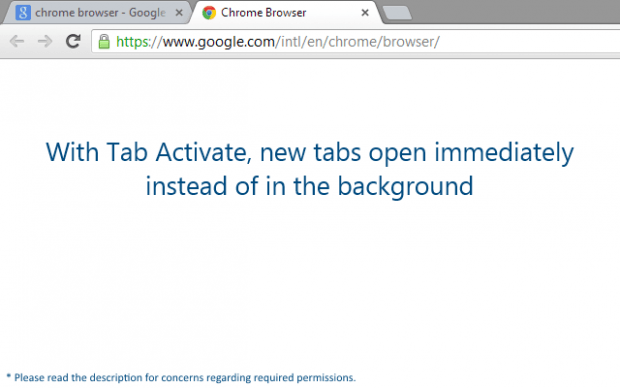Whenever you open a link from your current tab in a new tab, your browser will still keep the view on your current tab. This makes the link in the new tab appear in the background. So in order to view the content of that link, you need to click on the new tab first to make it your current tab. Now, what if you want to set your browser to open any link in a new tab and then automatically set that tab as your current tab? Is that even possible? Well, yes. You just need to follow the steps listed below.
How to immediately open link in a new tab as an active tab in Chrome
- First, you must add the “Tab Activate” extension for Chrome. The tab operates in the background so it won’t add any icon to your browser toolbar or address bar. You can click here to view the extension’s page at the Web Store.
- Once added, the extension usually won’t require any additional configuration. So all that’s left for you to do is to try and see if it works. To do so, just try opening any link from your current tab in a new tab. Just right-click on any link and then on the context menu, select “Open link in new tab”.
- If the extension works, the new tab that displays the content of your link will be automatically selected as your current tab. On the other hand, your original current tab will be the one shifted in the background.
- If in case you want to override the function of Tab Activate and keep the new tabs to open in the background, just press the “Shift” key while opening the link in a new tab.
It’s as simple as that.

 Email article
Email article