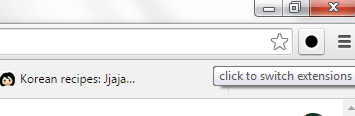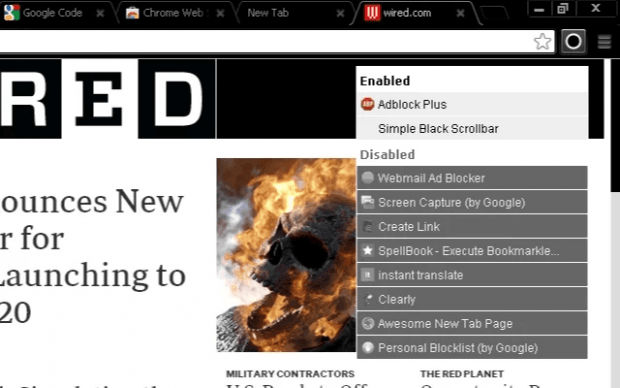In Chrome, the usual way of managing your extensions is via the extensions tab. You can open the extensions tab by either going to “Tools” or by typing chrome://extensions on the address bar. It is also in the extensions tab where you can choose to enable, disable or completely remove the extension that you want.
Now, what if you want a quicker way of managing your extensions without the need to open the extensions tab? If that’s the case, then you might want to learn how to quickly enable or disable your Chrome extensions from the toolbar.
How to quickly enable or disable extensions from the toolbar in Chrome
- First, you must download and install the “Extension Switch” extension for Chrome.
- After successfully adding Extension Switch on your browser, it will automatically add its extension manager icon on your browser toolbar. For quicker access, just look for the black circle icon with white border (see image below).
- So what’s next? Simply click the Extension Switch icon on your browser toolbar and it will open a popup window.
- On the popup window, you can see a list of your “Enabled” extensions and “Disabled” extensions.
- Just click on the extension name to easily switch its status from enabled to disabled or vice versa.
- Your browser will be automatically updated to carry out the changes. Still, you will need to visit the extensions tab to fully remove the extensions that you no longer need.
So that’s it. You’re done.

 Email article
Email article