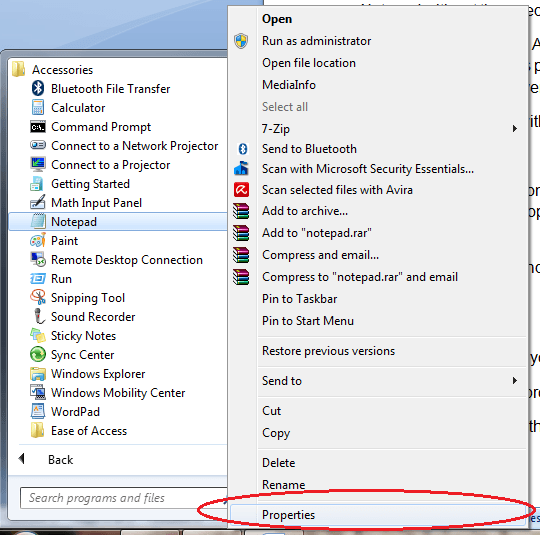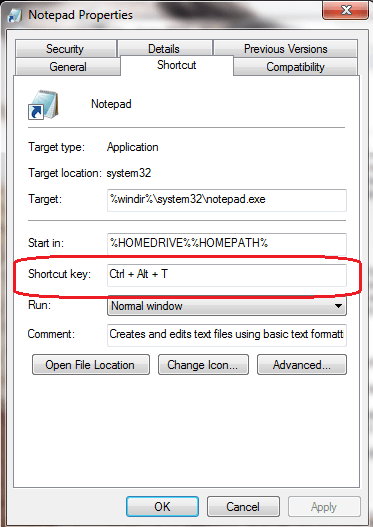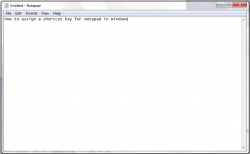 One of the quickest ways to access or open any program or file in Windows is to place a shortcut icon in the desktop. Another option is to pin the file or program into the Windows taskbar. Now, what if you prefer using keyboard shortcuts to quickly access almost anything on your computer? Is it also possible to assign a keyboard shortcut for Notepad without the need to download or install any additional program?
One of the quickest ways to access or open any program or file in Windows is to place a shortcut icon in the desktop. Another option is to pin the file or program into the Windows taskbar. Now, what if you prefer using keyboard shortcuts to quickly access almost anything on your computer? Is it also possible to assign a keyboard shortcut for Notepad without the need to download or install any additional program?
Well, the answer is yes. As a matter of fact, it can be done in the simplest way possible. Just read the rest of this post to learn how. However, do take note that this method usually works on older versions of Windows such as Windows 7, XP and Vista.
How to open Notepad with a shortcut key in Windows
Option 1
- Press the windows key on your keyboard and then followed by “R” key. After pressing “Win + R”, the run dialog will open so just type “notepad” on the open field and then press “Enter”.
- That’s it. A new blank and untitled notepad will be automatically launched on your computer.
Option 2
- Click the “Start” icon on your desktop and then go to “All Programs” > “Accessories”.
- Look for the “Notepad” program and then right-click on it.
- On the right-click menu that appears, click “Properties”.
- On the Notepad Properties dialog, click the “Shortcut” tab and then go to the “Shortcut key” field.
- Enter your desired keyboard shortcut for the Notepad program (ex. Ctrl + Alt + T) and then click “Apply” then “OK” to confirm.
- So that’s it. You may immediately try using the keyboard shortcut that you’ve set for Notepad to see if it really works.

 Email article
Email article