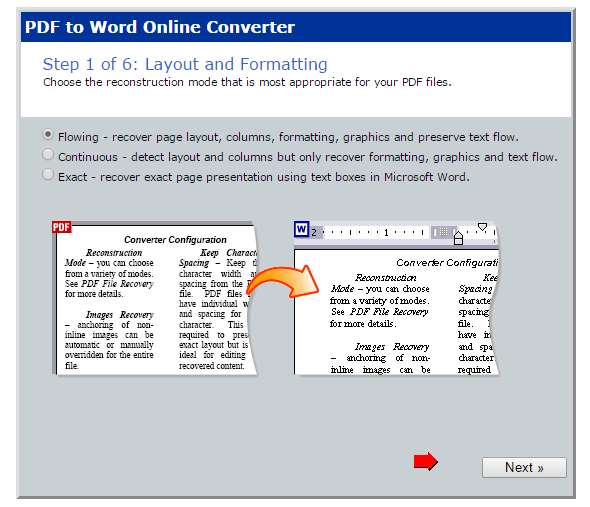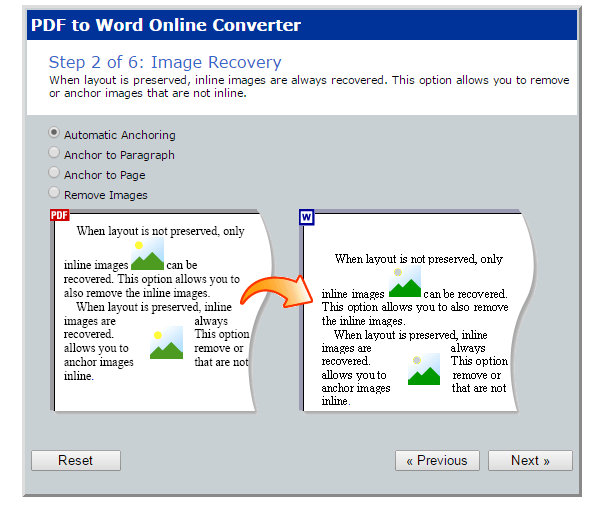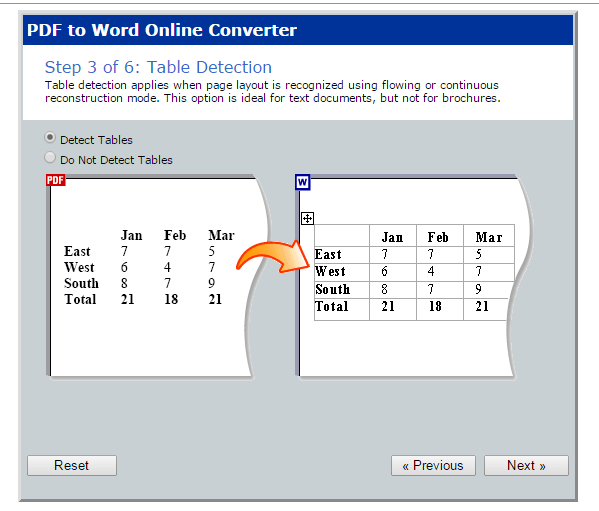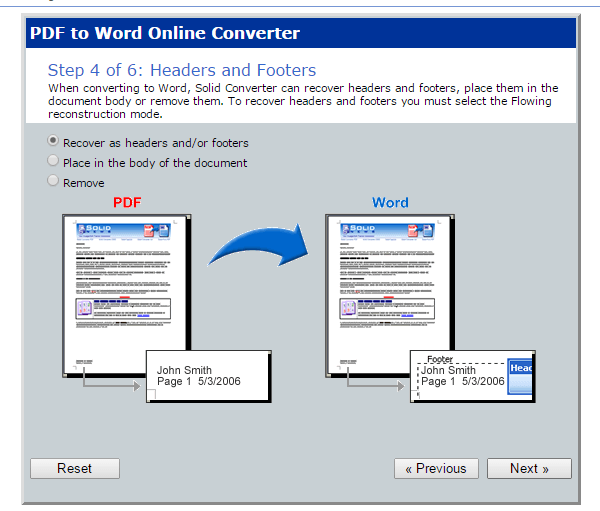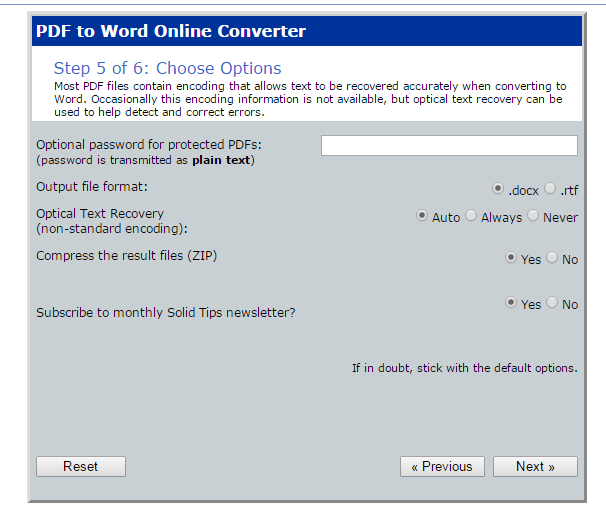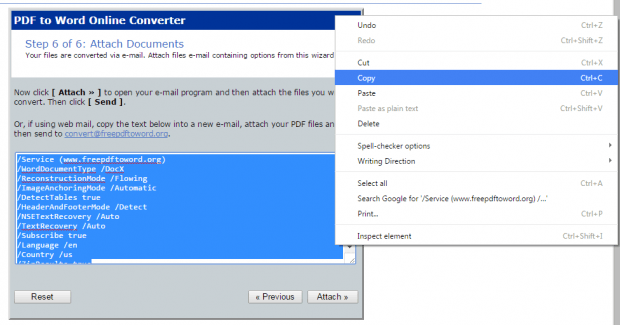Here in dotTech, we’ve already featured some free online document and file converters. This time, we are going to feature another one and it’s something that you can use to batch convert your PDF files to Word.
PDF to Word Converter is an online PDF to Word file conversion tool. However, what makes it different from other online converters is that it directly sends the converted file to your email as attachment. This is good because no one else can access your file download link plus you get to keep a detailed record of the files that you’ve converted. You also do not need to install any additional extension or add-on to your web browser.
How to batch convert PDF files to Word via email
- Open your default web browser (ex. Chrome, Firefox, Opera).
- Next, click here to open the homepage of PDF to Word Converter on your web browser.
- Once you’re on the PDF to Word Converter page, simply follow the step-by-step guide.
- First, you’ll be asked to select your preferred document “Layout and Formatting”.
- After which, you’ll be asked to select your preferred “Image Recovery”.
- The next option will be for “Table Detection” and then “Headers and “Footers”.
- Moving on, you’ll be asked to enter the password for your protected PDFs. If the PDF that you’re trying to convert does not have a password, then leave the field as blank.
- Of course, you’ll also be asked to select your desired output file format. You can choose “RTF” or “DOCX”.
- Once you’re finished with the set-up, just copy the generated text and then go to your email account.
- Compose a new email and then paste the generated text that you copied on the compose box.
- Attach the PDF files that you wish to convert to your email. You can attach multiple files.
- Now, go ahead and send your email to convert@freepdftoword.org and wait for its email response.
- On the reply email, all you need to do is to click the link provided and you’ll finally be able to download the Word version of your PDF file.
It’s as simple as that.

 Email article
Email article