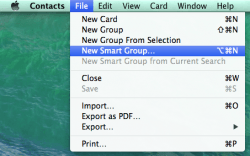 While some people out there prefer avoiding tech. whenever possible, there are others out there who will benefit from knowing about sending and creating emails for groups. These groups can be comprised of friends and family or even foe. Probably the most popular use for creating the group and sending to a group is for work colleagues as it helps create a more efficient work space.
While some people out there prefer avoiding tech. whenever possible, there are others out there who will benefit from knowing about sending and creating emails for groups. These groups can be comprised of friends and family or even foe. Probably the most popular use for creating the group and sending to a group is for work colleagues as it helps create a more efficient work space.
We just finished showing you how to send emails to group contacts, but that isn’t of any use until you know how to create a group of contacts on Mac. Once you have the group, you are able to then send the email to that group with the other guide.
HOW TO ASSORT A GROUP OF CONTACTS WITH MAC OS X
1. Open the Mac contacts app.
2. Inside the Contact app for Mac, you will see a menu with “View” as one of the options. Click it.
3. Choose to “Show Groups” from the sub menu.
4. From the main menu inside the contacts app, click the “File” option.
5. Choose “New group” from the sub menu inside.
6. You can now create the name for the new group you wish to add. It’s wise to use a name that you associate with the group because you’ll need to recognize this name later when sending the email.
7. Now you need to fill the new group with some people. To do that simply click on the “All Contacts” from the menu and choose the people you wish to add to the list.
8. Hold down the “Command” key on the Mac keyboard and click the mouse over the contacts names to include multiple people at the same time.
9. Fortunately, what we create with groups can also be easily deleted. If you wish to delete any group that you’ve created, you must click the group name you wish to delete. Once highlighted, click on the “Edit” followed by “Delete Group” option.

 Email article
Email article



