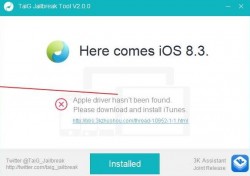 While most are jubilant about being granted a free jailbreak in which they can use that’s fully untethered finally, others are upset about the amount of bugs within the iOS 8.3/iOS 8.4 TaiG jailbreak and feel the release was rushed. Some hacking experts think TaiG definitely rushed the release and only had money in their minds when making it available to the public.
While most are jubilant about being granted a free jailbreak in which they can use that’s fully untethered finally, others are upset about the amount of bugs within the iOS 8.3/iOS 8.4 TaiG jailbreak and feel the release was rushed. Some hacking experts think TaiG definitely rushed the release and only had money in their minds when making it available to the public.
While there certainly are a few bugs within the jailbreak ecosystem, there’s also one large issue before we get that far. If you haven’t had the jailbreak working yet because you are stuck with the “Apple driver hasn’t been found” error, you can learn how to fix that after the jump.
REQUIREMENTS
- The error code is likely for Windows operating systems which don’t have the 64bit drivers. The tool should work with both 32bit and 64bit Windows operating systems, but it’s common to not have the 64bit drivers for this error. After installing the new drivers, you will be cured from this annoyance. Here’s how it’s done:
HOW TO FIX THE ‘APPLE DRIVERS HASN’T BEEN FOUND’ ERROR AFTER THE JAILBREAK IOS 8.4 JAILBREAK
- Download the 64bit version of iTunes from this link.
- Download the 64bit iTunes drivers, namely iTunesDriver64_0205.exe for Windows here.
- Download the latest version of TaiG 2.2 from here.
- Launch the TaiG tool and follow the “How to jailbreak iOS 8.4 on iPhone 6, 6 Plus, 5s with TaiG 2.2” guide.

 Email article
Email article



