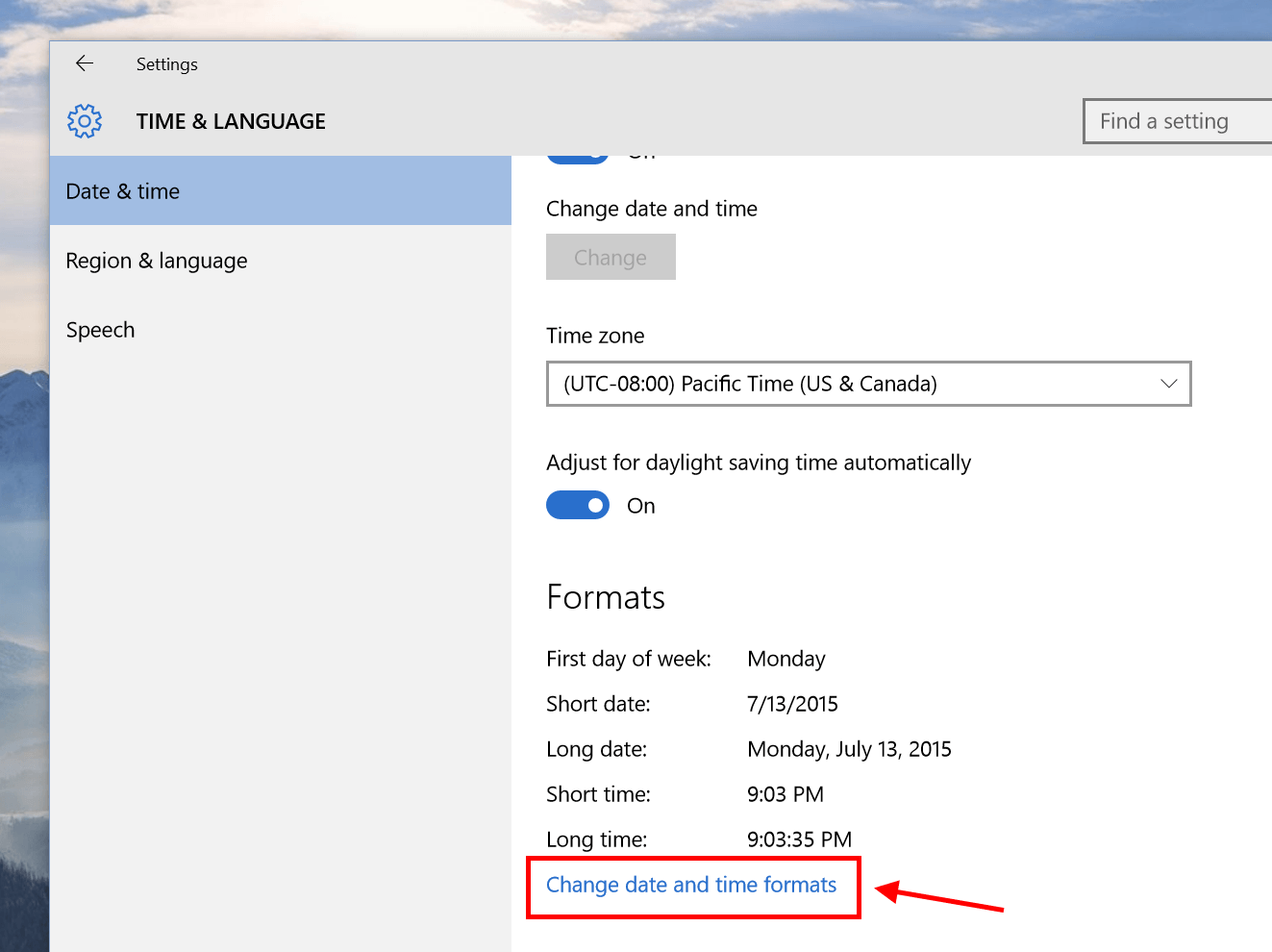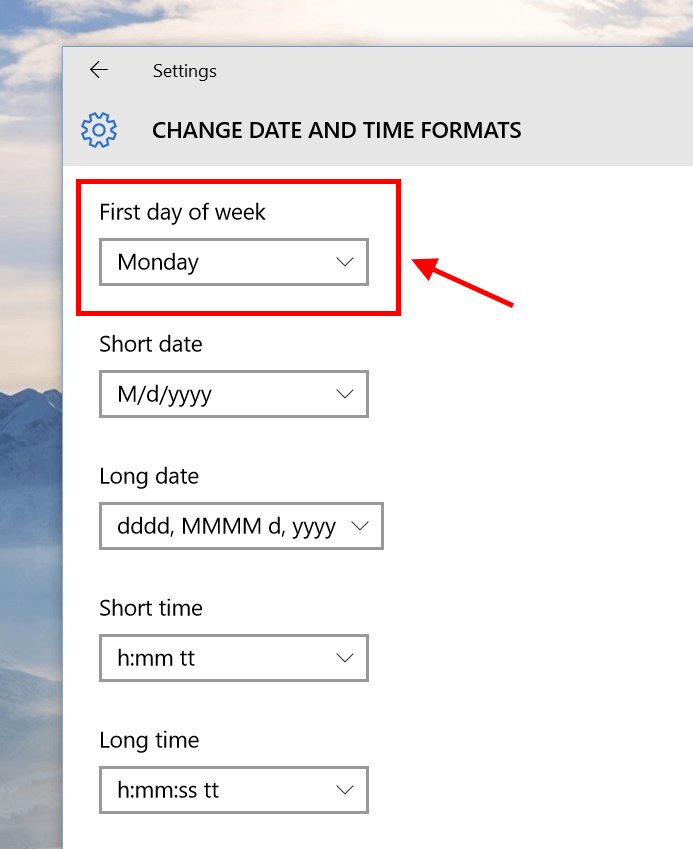With apps like Outlook Mail and Outlook Calendar, Microsoft tries to disintegrate built-in apps from the system. This gives the company the ability to update apps quicker and more frequent. The downside is that settings are not synced between apps and the system. For example, the setting of First day of week need to be changed separately in Outlook Calendar and the system. They’re no longer linked together.
How to change First day of the Week in Windows 10
In Windows, First day of week is a Regional setting. That means it depends on your system Region settings. However, you’re allowed to change individual settings like first day of week, long day format, and short day format. To change First day of week, you can do the following.
- Open Date and Time settings by click the clock on the system tray then select Date and Time settings.
- In the Settings window, click the link “Change date and time formats.” After that, simply select your First day of week.
- To make sure the change takes effect, you can have a look at the calendar in the system clock.
How to change First day of the Week in Outlook Calendar
As I said above, changing this setting in the system Settings doesn’t mean the same thing in Outlook Calendar will be changed. So here’s how to change First day of week in Outlook Calendar.
- In Outlook Calendar window, tap the Settings icon at the bottom right then choose Calendar Settings.
- In the pane, you’ll see the drop-down menu to select your First day of week.
- Finally tap outside the pane to apply the change.
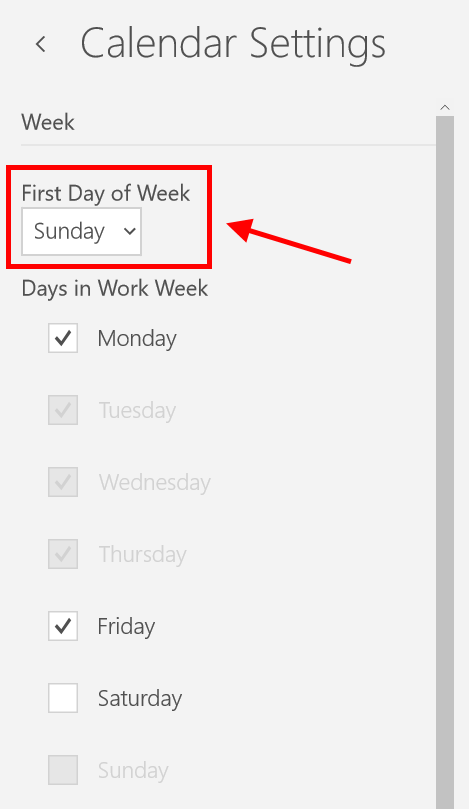
That’s all! You are done.

 Email article
Email article