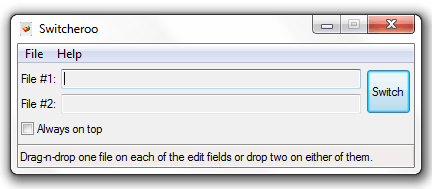Does your work or task involve a lot of switching file names? If yes, then it is very likely for you to constantly make mistakes especially when you’re dealing with hundreds of files and important documents. Furthermore, it’s a tedious task. So why don’t you find a way to make it easier?
Speaking of which, there’s a free portable software that you can use to quickly switch the file names of two different files in Windows. Just note that you can only use the software to switch file names between two different files or documents of the same type. For example, you can switch the file names of two Word documents or two text files. However, you can’t switch the file names of an image and a text or vice versa.
How to quickly switch two file names in Windows
- First, download and save the portable zip package for “Switcheroo” on your computer. It currently supports Windows XP, Vista and 7 but will probably work on Windows 8 as well.
- Once downloaded, extract the zip package using a file extractor tool like WinZip or WinRAR.
- Once extracted, open the folder where the extracted files are located and then double-click on the Switcheroo application file.
- On the Switcheroo window, just drag and drop the files that you want to their respective fields (File #1 and File #2). You can also drag and drop two files at once. The software will automatically sort them out. Just make sure to submit files of the same type or format.
- Once you’re all set, just click the “Switch” button on the Switcheroo window and you’re done.
- The file names of the two files will be automatically switched. You can check and open the contents of each file to confirm.

 Email article
Email article