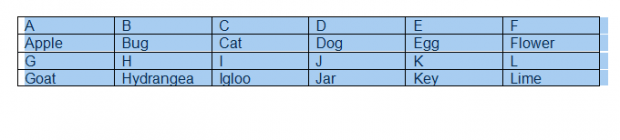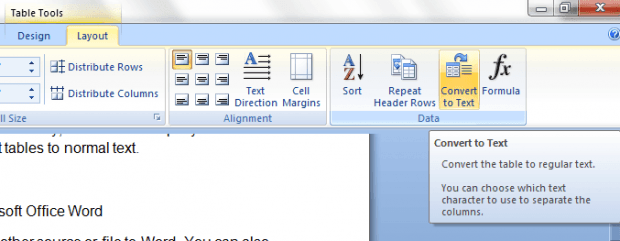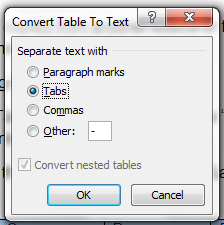Do you often find it difficult and troublesome to convert the tables that you pasted into Word as normal text? Well, you’re definitely not alone. Often times, we find ourselves manually extracting the text from tables so that we could format them out as lists or paragraphs without the annoying borders. Fortunately, Word has a simple yet often unnoticed option that lets you quickly convert tables to normal text.
Here’s how it’s done.
How to quickly convert tables to text in Microsoft Office Word
- First, paste the table that you copied from another source or file to Word. You can also open an existing Word document with tables.
- After which, select and highlight the entire table.
- On the Word title bar, go to “Table Tools” and then go to the “Layout” tab. Remember, these options won’t appear unless you select the table first.
- So what’s next? Simply go to the “Data” section under the “Layout” tab and then select “Convert to text”.
- On the convert table to text dialog, select the way how you want your table to be converted into text. You may choose to separate the text per cell with paragraph marks, tabs, commas, etc.
- Click “OK” to confirm.
- So that’s basically it. The converted text may not be in the exact format as to how you want it to be but it will take a shorter time for you to format it in the way you want.
- Now, if you wish to convert the text back to its table format, that’s another story. The “undo” tool might come in handy but not when you’ve already done a lot of changes to your Word document.

 Email article
Email article