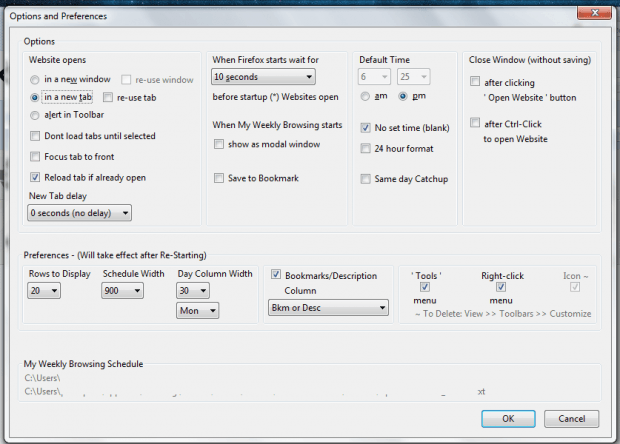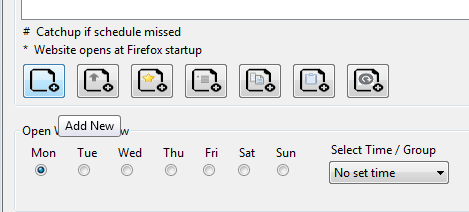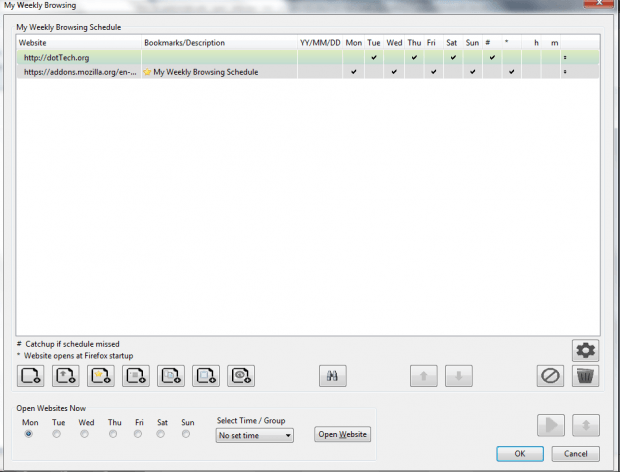When your line of work often involves checking different sites or web pages on specific days or time, then you need to be more systematic and well-organized. One good way to do so is to make use of automation tools. They help lessen the hassle of manually opening website links and bookmarks. Speaking of which, here’s a simple yet efficient tool that you can use to automatically open selected websites on specific days of the week in Firefox. That’s not all. The said tool also offers more website scheduling options like opening a group of web pages at a specific date or time.
How to automatically open selected sites on specific days of the week in Firefox
- Download and install the “My Weekly Browsing Schedule” add-on on Firefox.
- Once installed, restart your web browser. As you can notice, there’s a new icon on your Firefox toolbar. It’s the icon for the My Weekly Browsing Schedule add-on.
- After you restart Firefox, go to your browser’s Menu > Add-ons > Extensions. Click the “Options” button for My Weekly Browsing Schedule and then set your desired add-on preferences. You can choose whether to open each scheduled website in a new tab, set a default time, set a default close window behavior, etc. Don’t forget to click “OK” to confirm.
- Moving on, click the add-on’s icon on your toolbar. On the window that appears, you can see a table where you need to fill out the data needed to schedule web pages or sites.
- To add a new row on the table, just click the “Add new” button on the toolbar below it.
- On each row, just double-click on the “Website” field to enter the website or page URL that you wish to open on specific days of the week.
- After which, check the corresponding days of the week and then don’t forget to click “OK” before you close the window.
- That’s it. The add-on will automatically open the sites based on the days of the week that you entered.
With the said add-on, you can do more than just open selected sites on specific days of the week. Just feel free to explore and test out its options.

 Email article
Email article