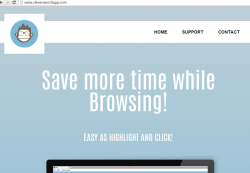 Do you suspect you’ve been hit with the CleverSearch virus on your computer? If so, this guide will teach you how to remove CleeverSearch from Windows PCs with ease.
Do you suspect you’ve been hit with the CleverSearch virus on your computer? If so, this guide will teach you how to remove CleeverSearch from Windows PCs with ease.
You might remember us telling you yesterday about the WordSurfer adware virus that highlights the text on your display with ad links leading to a black market for advertising revenue. CleverSearch is from the same Adware.Vitruvian network and requires a similar process to remove. Ads like this infuriate users because it slows down the computer; they infuriate website owners too, because they give all advertising a bad name and make it difficult for anyone not into websites to understand what is happening.
Anyway, if you want to get rid of the CleverSearch adware virus from your Windows PCs, please read the guide after the jump.
Removing it from Add or remove/Uninstall programs in Windows
- Navigate to Start > My Computer > Add or Remove Programs/Uninstall Program.
- Wait for the list to populate.
- Search through the list for the name CleverSearch 1.10.0.17 and click on it.
- Choose the “uninstall” option from the next screen.
– Be careful not to install other malicious programs when you are uninstalling CleverSearch from the computer. Read all options carefully before you click as they are often designed to intentionally trick you into install additional adware. - Continue to the next part of the guide to make sure you’ve removed CleverSearch’s hidden files by using a free Adware Cleaning tool.
Use AdwCleaner to clean the remaining infected files on the computer.
- Download the AdwCleaner tool here.
- Click the big blue button on the right side of the page and it will download directly to your PC.
- Open the tool and click the Scan button on the far left.
- Wait for the scan to complete and click the Clean button left of center.
- The AdwCleaner is now fixing your computer and removing the adware.
- Close any browser tabs that are open when the programs asks you.
- After a few minutes the tool will finish removing the adware and prompt for the computer to reboot. Follow the instructions and reboot the computer.
- After you start the computer up it will issue you the log file that it took from running the scan and clean.
Your computer should now be free of the CleverSearch adware. If you are still finding the computer is infected, try installing MalwareBytes.

 Email article
Email article



