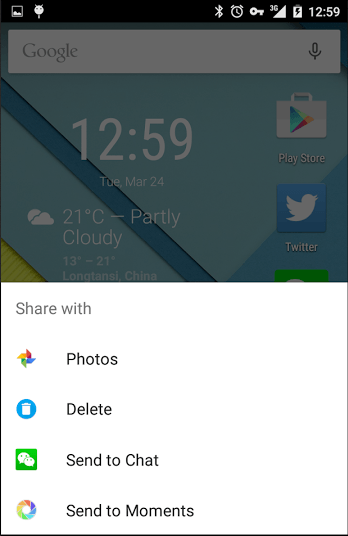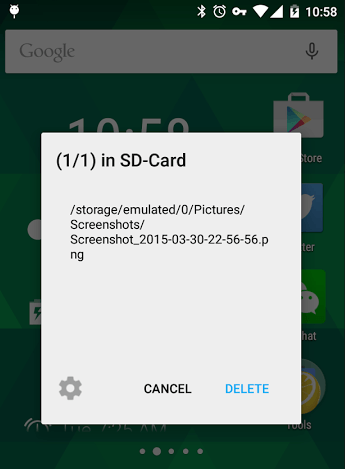Android smartphones and tablets usually have a default gallery app. With the gallery app, you can easily view local photos and even rotate or crop them as you like. You can also delete them or sort them out by albums or date.
Speaking of which, what if you’ve stumbled upon an app that lacks the option to delete your local images? Well, in that case, you may look for a workaround like using the file manager but that’s already too much of a hassle. So instead of doing so, why don’t you simply add a “delete” option to the app’s share menu?
It basically works like this – instead of using the share button to share your photo via Bluetooth, email or Facebook, you use it to delete the photos that you want. Anyways, just read the rest of this post if you want to learn how.
How to quickly delete photos from the share menu in Android
- On your Android device, download and install the “Share To Delete” app from the Google Play Store.
- Once installed, the app won’t add any icon to your device home screen or app launcher. Instead, it will modify your app Share menu a bit by adding a new item which is “Delete”.
- So what’s next? Simply open an app where you can view your local images and then select an image or photo that you wish to delete. You can also select multiple photos if you want.
- After selecting your photos, press the “Share” icon and choose “Delete”.
- That’s it. The photos that you’ve selected will be automatically deleted from your phone or tablet’s local storage (SD card).
You can go ahead and try it out.

 Email article
Email article