Here is your guide on how to add startup items on a Mac computer.
Apple users will argue they have a great deal of options available to them, which makes their computers better than what Windows offers. One of those features I won’t argue with is choosing which apps to choose on start up.
With start up items, users can easily choose what apps they want to automatically start when the computers boots up. Here’s how it’s done:
HOW TO ADD STARTUP ITEMS ON MAC OS X
1. Click the Apple menu available in the top left corner of the display and select ‘system preferences’.
2. Click over users and groups from the next menu. It’s usually the first option in the fourth line and comes with a picture of two heads.
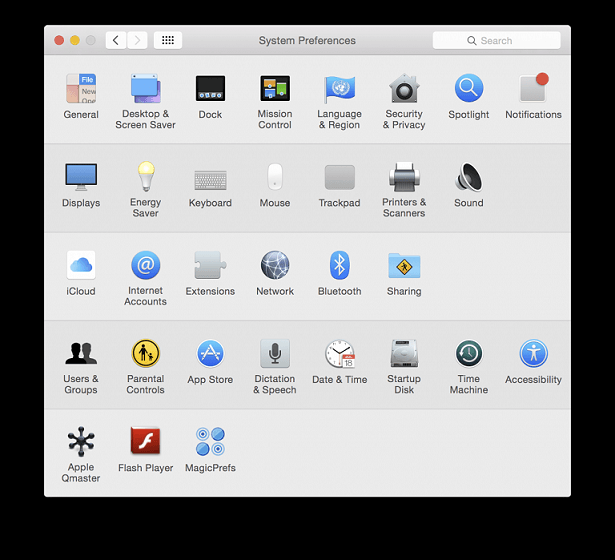
3. Keep your eyes on the left side of the next screen and choose a user you wish to add a start up item for. The item will load for that person’s account.
4. Click the Login items tab.
5. Click the lock on the bottom of the screen that says “click the lock to make changes”.
6. You will be prompted to enter the username and password to make the changes. It’s a standard security feature.
7. Click the “+” button and this will let you add a new startup item.
8. Scroll down the long list of applications and choose the app you wish to add to the items.
9. Repeat the same process and select any additional items you want to see working on the startup.
10. You can choose to hide any number of options during the start up too by selecting the “hide” option to the left of the app.
That’s it! You’re all done.

 Email article
Email article



