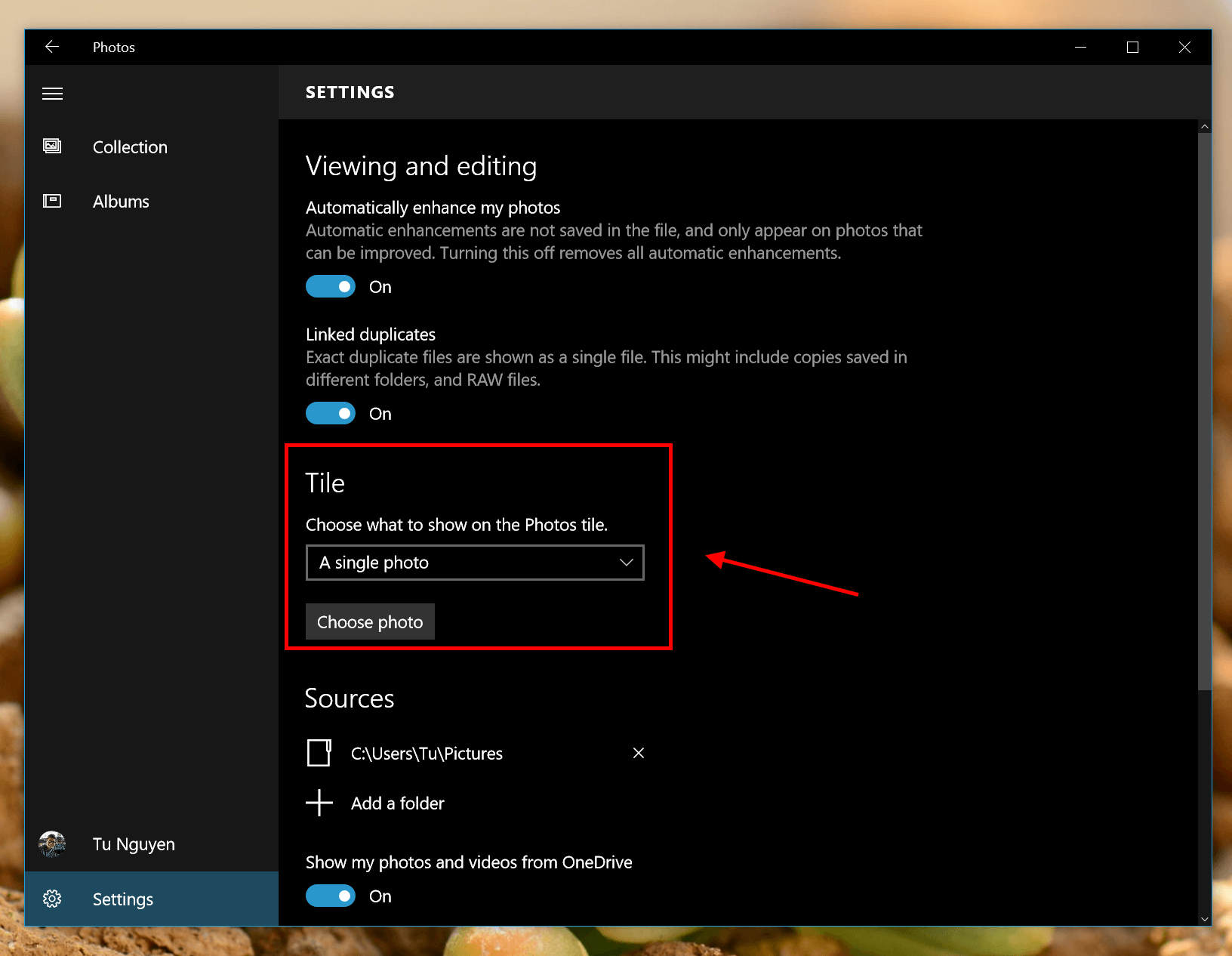Photos is yet another completely revamped app in Windows 10. Unlike its disastrous version of Windows 8, this new Photos app is highly functional and packed with great editing tools. If you’re a fan of live tiles, you’ll notice the Photos live tile shuffles through your recent added pictures. By default, Photos app adds pictures from your OneDrive too. Since you might choose to sync photos to OneDrive, it’s a high chance one of your embarrassing selfies will end up get featured on the app live tile. To avoid this, there’s a setting that lets you change which picture will be on the Photos live tile.
Some of you may argue why don’t I just turn the live tile off. It’s a matter of personal taste. I like live tiles and I like to show some beautiful pictures on it. However, if you still want to turn off the Photos live tile, just simply right click on it and select “Turn live tile off.”
For others who like to select which picture to show on the live tile, you need to open the Photos app first. Then select the Settings icon in the lower left corner. Afterwards, in the “Tile” section, you’ll see the drop-down menu with two options: “Recent photos” and “A single photo.” By default, the tile shows your recent photos. To choose a picture, select “A single photo” and the pop-up window will ask you to navigate to your picture.
When you’re done, tap Open and that’s all you need to do!

 Email article
Email article