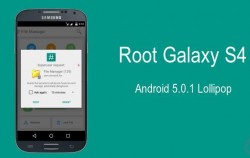 The following guide illustrates how to root the Samsung Galaxy S4 on Android 5.0.1 Lollipop. That means you’ll have no worries sending it away for free repairs.
The following guide illustrates how to root the Samsung Galaxy S4 on Android 5.0.1 Lollipop. That means you’ll have no worries sending it away for free repairs.
REQUIREMENTS
- You can only use this guide on the GT-I9505 variant. Check the model number of yours matches up from the About Device menu.
BEFORE WE BEGIN
- Download the Samsung USB Drivers.
- Unlock the Developer Options. Tap over the build number 7 times to do that. You’ll find the build number available on the About Device menu.
- Now enter the unlocked Developer Options menu which you’ll now see available from the Settings app. Enable USB Debugging Mode from inside.
- You are about to flash a custom recovery during this guide. You can think about installing a custom ROM after you finish with this post.
HOW TO ROOT THE SAMSUNG GALAXY S4 GT-I9505 RUNNING ANDROID 5.0.1 LOLLIPOP WITHOUT TRIPPING KNOX
- Download the Philz Touch recovery to the desktop and unzip the file.
- Download the SuperSU here. Transfer this file to the phone’s internal SD card.
- Download the Odin you need here. Do this on the computer. Unzip the Odin file and run the program on your computer. Leave it open for in a minute when we use it.
- Completely power off the smartphone by holding the Samsung power button in for ten seconds.
- Reboot to download mode.
- Connect the S4 to the same computer where you installed Odin.
- Now click the PDA/AP button and browse the desktop of the Philz Touch recovery file.
- Leave Odin’s default Settings before clicking the Start button to flash the custom recovery.
- Now disconnect the device from the computer.
- Hold down the Power button and completely switch it off once more.
- This time you want to reboot it by holding the Volume Up + Home + Power buttons and it should boot into the custom recovery mode (Philz Touch was just installed).
- Now look at the menu inside the recovery for the “install” option and browse the SD card for the SuperSU.
- Once you installed the SuperSU, head back to the main recovery menu and look for the reboot option.
Now after the smartphone reboots, you have the root access and the custom recovery image fully installed. Time to check out what ROMs are available!

 Email article
Email article



