The more things change, the more things stay the same. Microsoft continually makes technological advancements with software and adds new features to upgraded versions of Windows. Nevertheless, Microsoft also likes to keep many of the features from earlier upgrades familiar to users, otherwise it would be far too confusing for most to keep track. Forcing safe mode to start up is one of those features. Fortunately, there is a way in which you can force 10, 8.1, 8 and 7 into safe mode without using the F8 key during the booting process. Since getting the OS into safe mode is so important, it’s only fitting to have two ways to enter the mode.
HOW TO ENTER SAFE MODE TO START UP IN WINDOWS 10
- Navigate to the Start menu > search box or open the Run box and type msconfig. If your OS doesn’t let you open the Start menu, you can alternatively press the WIN + R keys to open the Run box where you can type msconfig.
- Press the Enter key on the keyboard and wait a few moments for the new window to present itself.
- From the System Configuration pop up window, check the ‘Safe boot’ option under ‘Boot options’.
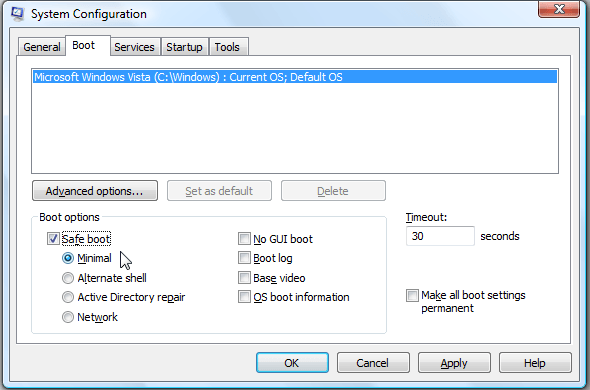
- Check the box beneath the Safe boot so it’s set to ‘minimal’.
- Click the ‘OK’ button.
- The next screen should give you the option of rebooting into Safe Mode now or booting into the Safe Mode later. No matter what, your computer will now be entering the Safe Mode.
Once your computer reboots you will easily be able to identify the safe mode by reading that text in the four corners of the display. Additionally, you’ll get a “What is safe mode” box popping up from the help file. You’ll also notice the background color is different to your usual wallpaper unless you already had the same wallpaper as safe mode, in which case you can chalk that up to an uncanny coincidence.

 Email article
Email article



