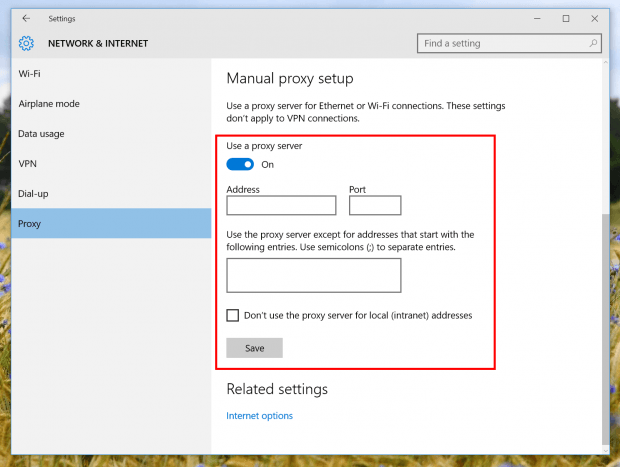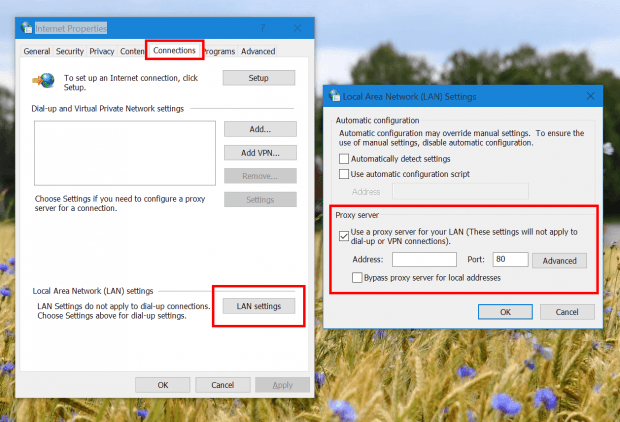Proxy is an intermediate layer between your device and the Internet. When you had a proxy setup on your PC, the requests you make will go to the proxy server first then this server transfers your request out to the target server. In practice, many people use proxy to access contents that not available in their countries or to remain anonymous on the Internet. For instance, last summer I was traveling out of the U.S. and my video streaming service didn’t provide service in the other country. I needed to connect to the Internet via a U.S. proxy server to trick the service that I was in the U.S. so I can watch some movies in my spare time. It of course was slow but it did work.
In Windows, proxy settings has been around for a very long time. As Windows 10 has tried to merge all settings into an Settings app, proxy get its own new section in the app too.
How to setup proxy in Settings app
Setting up proxy in Settings app is fairly easy. It’s straightforward and touch friendly. To open proxy settings, just type “proxy” into the search box on the Taskbar and launch the very top result.
In the Settings window, you can see a toggle to turn on “Use proxy server.” When this turned on, what you need to do is enter the server Address and Port. Finally, don’t forget to click the Save button.
Changing this setting means that the whole system, including any web browser, is now using a proxy server. It’s just not the settings for Microsoft Edge or Internet Explorer.
How to setup proxy in the old way
Before the era of Windows 8, we need to go to Internet Options to change the proxy settings. This can be opened within Internet Explorer, which usually makes people think this proxy settings here is just only for IE. It’s confusing when system settings are in the same place with a program’s settings.
To open Internet Options, you can simply type “Internet Options” into the search box on the Taskbar and select the result. In Internet Options window, click tab Connections and hit LAN settings button. Afterward, stick the checkbox “Use proxy server…” to enable proxy for the system and enter your proxy server address. You can also hit Advanced to get more options like adding excluded sites.

 Email article
Email article