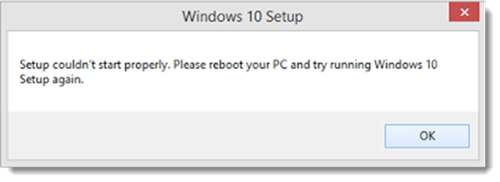The “Setup couldn’t start properly, Please reboot your PC and run set up again” is a common error people updating to Windows 10 face when updating using the Media Creation Tool from Microsoft or a Windows ISO image file. If that sounds like the way you plan on upgrading, you might want to check out this guide below.
Unfortunately, there is no simple fix for this problem where you can adjust the settings and you’re done. You will need to install the Media Creation Tool all over again. It isn’t just as simple as starting again though because you might get stuck with the same problem. The guide below will show you what you need to delete before starting again with the Media Creation Tool.
HOW TO FIX THE “SETUP COULDN’T START PROPERLY, PLEASE REBOOT YOUR PC AND RUN SET UP AGAIN” IN WINDOWS 10 ERROR
1. First, you need to correctly identify the problem. You should only follow the guide if you are seeing a screenshot like the one below:
2. Uninstall the Windows 10 Media Creation tool so that it is completely deleted from your computer.
3. Restart the computer running Windows 10 in Safe Mode.
4. Once you have the computer booted up n Safe Mode, navigate over to the C:// drive.
5. Set Explorer to show hidden/system files if you haven’t already. You can get that done from the Folder Options. The full path you need to follow is as follows: Control Panel > Folder Options > View tab > Advanced Settings > check the ‘Show hidden files and folders and drives’ option.
6. Search for and delete the ‘$Windows.~BT’ and ‘$Windows.~WS’ folders. These are the folders that come over when you installed Windows 10.
– you can also check out a full detailed guide on how to remove the $Windows.~BTfolder by reading how to remove the Windows 10 installation folder.
7. Restart the computer in Normal Mode.
8. Download the Media Creation Tool again and continue with the installation process.
There; hopefully that has solved your problem. You should have no trouble installing Windows 10 without the “Setup couldn’t start properly, Please reboot your PC and run set up again” error message on your screen.

 Email article
Email article