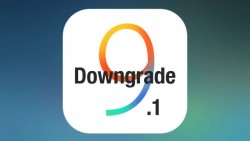 The latest iOS 9.1 software update is now out and already installed on many iOS devices. The main feature people wanted to see was the new Emoji faces available when sending messages. One thing people might not have realized, however, was that you cannot run a jailbreak iOS 9.1 and that’s why knowing how to downgrade iOS 9.1 to iOS 9.0.2 is so appealing. Once you downgrade back to iOS 9.0.2, you can run the Pangu jailbreak and free your device away from those factory restrictions.
The latest iOS 9.1 software update is now out and already installed on many iOS devices. The main feature people wanted to see was the new Emoji faces available when sending messages. One thing people might not have realized, however, was that you cannot run a jailbreak iOS 9.1 and that’s why knowing how to downgrade iOS 9.1 to iOS 9.0.2 is so appealing. Once you downgrade back to iOS 9.0.2, you can run the Pangu jailbreak and free your device away from those factory restrictions.
REQUIREMENTS
- You may use this guide for all iPhone, iPad and iPod touch devices that could update to the latest iOS 9.1 software update. For iPhone, that means nothing under the iPhone 4S. You can find the rest of the devices capable of running iOS 9.1 by checking out the iOS 9.0.2 download link below.
BEFORE WE BEGIN
- Download the iOS 9.2 IPSW file for your iPhone, iPad or iPad touch device here: How to download iOS 9.0.2 for iPhone, iPad, iPod touch (IPSW).
- Make sure you backup the iPhone, iPad or iPod touch device using iTunes or the iCloud before starting the guide. You want to sync the data to iTunes or iCloud and do bits at a time. You cannot take a full backup using iTunes or iCloud and restore that later. Full backups do not work when downgrading from iOS 9.1 to iOS 9.0.2 firmware.
HOW TO DOWNGRADE IOS 9.2 TO IOS 9.0.2
- Disable the Find My iPhone feature from the settings by navigating to the iCloud > Find My iPhone. You may turn it on again after you finish the guide.
- Disable the Passcode and Touch ID by navigating to the Settings > Touch ID & Passcode.
- Connect the iPhone, iPad or iPod touch to the computer using the USB cable.
- Launch the iTunes app on the computer.
- Click the ‘Device’, followed by ‘Settings’ and then ‘Summary’.
- Windows users now need to hold down the Shift key, while Mac users must hold down the Options key.
- Select the ‘Restore iPhone’ option that should arise.
- Browse the computer for the IPSW file. that’s the official iOS 9.0.2 firmware file you should have downloaded from the link given above in the same post.
- Now wait while iTunes restores that iOS 9.0.2 software update on your device and wipes the current iOS 9.1 update. Stay patients and get yourself a cup of tea or coffee because you might be waiting a while.

 Email article
Email article



