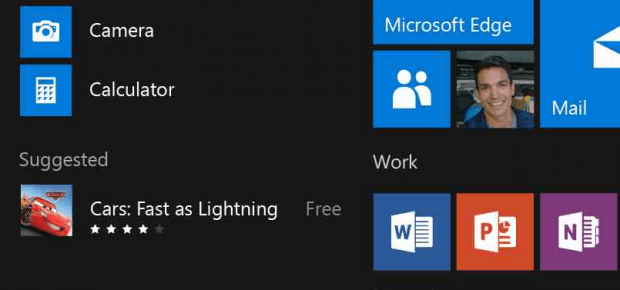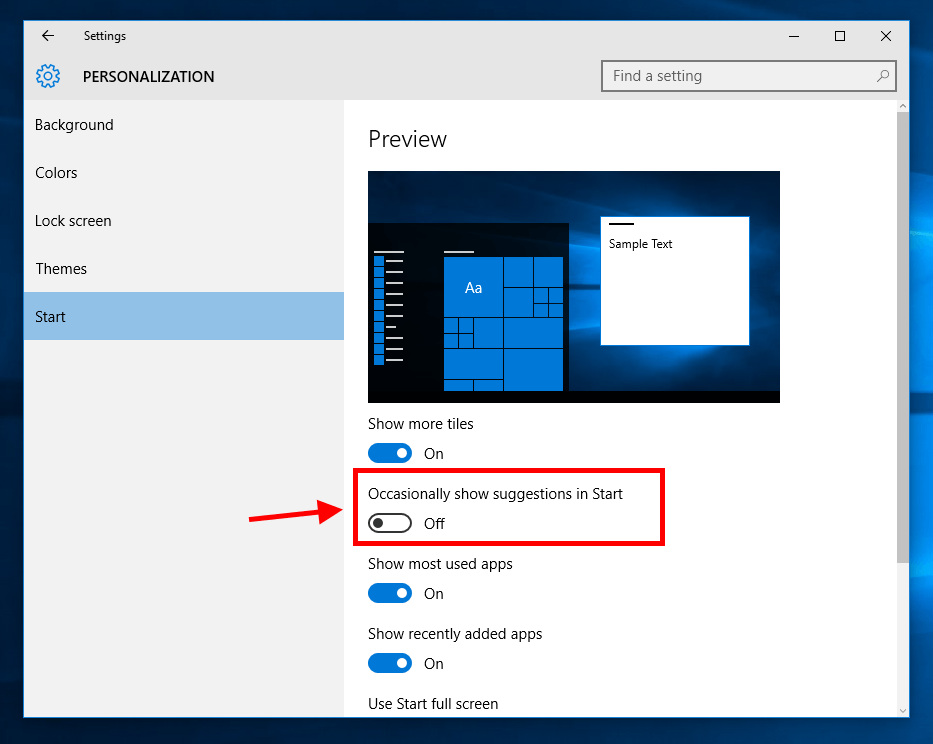Back in the launch of Windows 10 in July, Microsoft made many controversial decisions like mandatory update and usage data collection. The company also has pushed the free upgrade of Windows 10 aggressively to Windows 7/8.1 users. Everything is for building a huge user base for the new OS. This will be a big boost to the Windows Universal Apps ecosystem, that means more apps for Windows Store. In the latest move with this strategy, Microsoft starts to show suggested apps right in your Start Menu with the November update for Windows 10. In plain words, you’re getting advertising contents in the Start Menu.
This behavior is enabled by default after you finished installing the November update. However, it’s easy to turn off too. With this feature enabled, you’ll see suggested Windows Store apps on the left side of the Start Menu, right below the Most Used section. These suggestions of course based on your apps library and usage.
Here’s how to turn this (annoying) feature off:
- Type “Start settings” into the search box on the Taskbar and launch “Start settings.”
- Switch off the option “Occasionally show suggestions in Start.
And you’re done. Another way to do disable this is right click on the suggestion when it appeared in Start Menu and select “Turn off all suggestions.”
So how do you think about this move of Microsoft? Is it too aggressive or you find that those suggestions could be useful? Share your thoughts in the comment section below.

 Email article
Email article