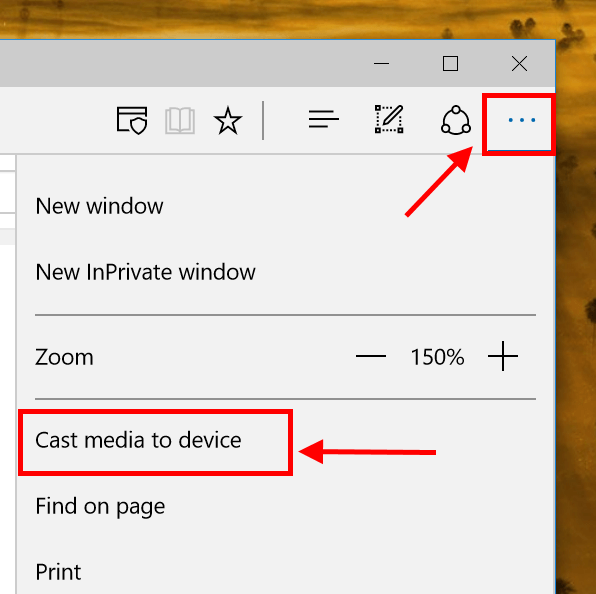As we continue to cover every new features and changes in the November update, today I’ll show you how to cast media from Microsoft Edge browser. It’s a small feature that not a lot people know about but very useful and exciting. This feature brings the ability to cast a video, picture, music or other media contents from Edge to an external Miracast or DLNA-enabled device that supports Miracast and DLNA.
The only requirement for this is that your device needs to support Miracast or DLNA standard. Miracast is a rising standard to stream content between devices. Since it’s still new, you don’t see it baked into many TVs on the market. However, many TV boxes, such as Amazon Fire TV box/stick or Roku, support Miracast. On the other hand, DLNA is an older standard and you can find it in most TV by looking for an DLNA sticker on the TV. However, Google Chromecast and Apple TV don’t use these technologies so the casting feature of Edge won’t work on those.
Streaming a media content from Edge is straightforward. You first need to browse to the website, such as YouTube, then click the ellipsis button on the top right. Select “Cast media to the device” and wait for your system to look for a compatible device. When you see your TV on the list, just select it and you’re done.
At this moment, Edge can cast videos from YouTube, pictures from Facebook, music from Pandora, and many other sources of media. However, it won’t work with protected media like Netflix or Hulu.
Go ahead. Try it out!

 Email article
Email article