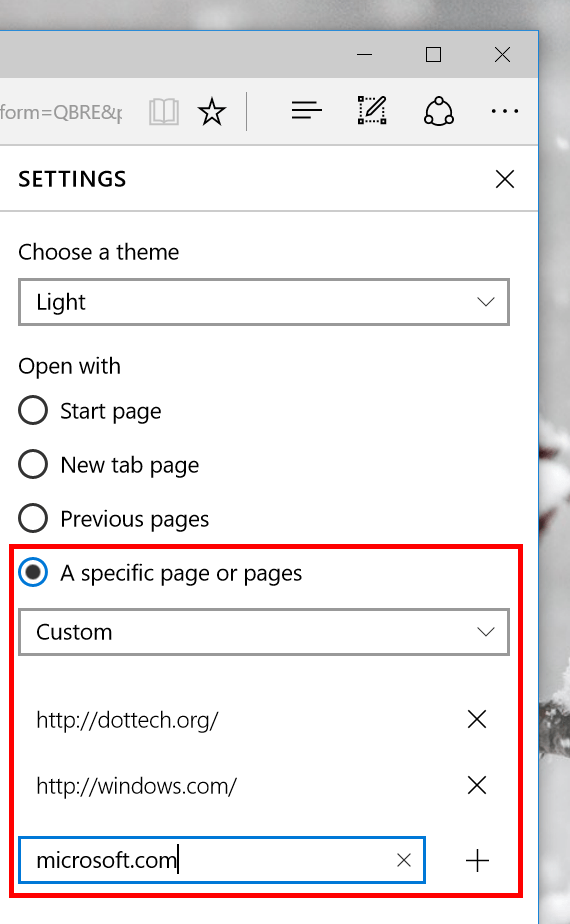As a new web browser built from scratch, Microsoft Edge still lacks many basic functions. Not to compare with other browsers, Edge is even not feature-complete compare to Internet Explorer. However, thanks to frequent updates like the November update, Edge is getting a good amount of improvements and new features. We’ve seen favorite syncing, media casting included in the November update. One other change with this update is the ability to open multiple pages on the browser’s startup.
When you select this feature, Edge will always open multiple webpages on its startup. But they’re not considered homepages. That means when clicking the Home button, it’ll open the designated homepage. To setup multiple start pages, you can follow these steps.
- Open Edge, select the ellipsis icon and select “Settings”
- In “Open with” section, choose “A specific page or pages”
- Select “Custom” in the drop-down menu
- Now type in any address you want Edge to open on its start and hit enter
- If you want to delete a page, just click the X icon next to it
And that’s it!
It’s actually really easy to do so go ahead and try it out.

 Email article
Email article