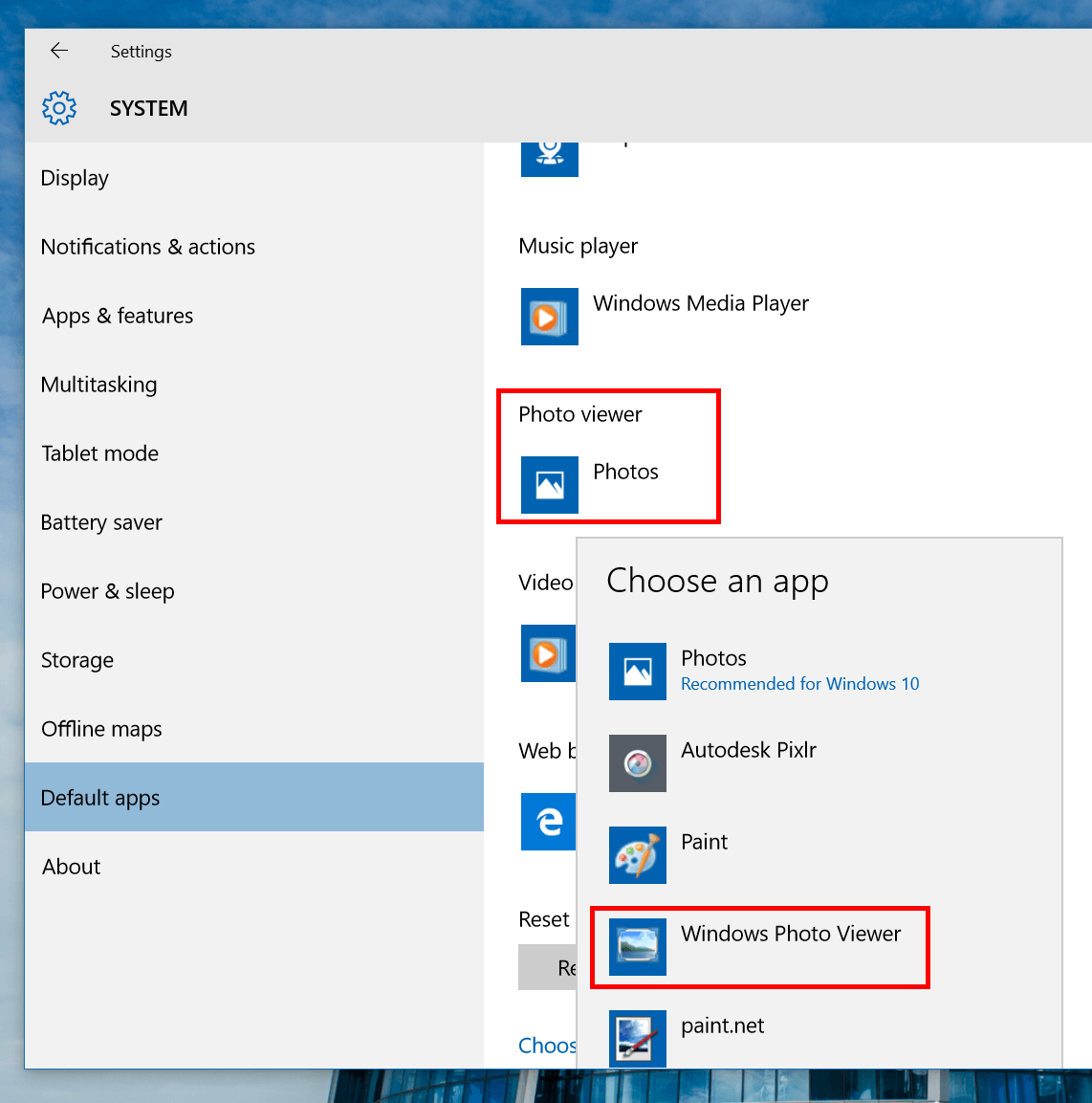Windows Photo Viewer (WPV) has been around for a long time until Windows 10 when Microsoft decides to completely make it unusable for general users. Instead, the new Photos app is now the default photo viewer. It’s not a surprise since Microsoft has push its Universal App Platform (UAP) really hard to get more momentum for Windows Store. While Photos app has a modern look and some cool features like making album and auto picture correction, some users may still prefer using the good old WPV. If you’re one of them, you’ll be glad to know there is a way to enable WPV in Windows 10.
How to enable Windows Photo Viewer
In order to enable WPV, you need to make change to the Registry. As always, it’s a good practice to back up your Registry any time before editing this sensitive part.
- When you’re ready, download this file from the link below.
- Once it finished downloading, double click it and hit Yes at the dialog to apply the change to Registry.
- Restart your computer to make sure everything works fine.
How to make Windows Photo Viewer default photo viewer
Now you’ve got WPV back but it still needs to be set as default app so you can open any photo file with it.
- Type “Default App” into the search box on the Taskbar and run the result “Default app settings”
- In Settings window, under Photo Viewer, hit the current default app and you’ll see a selection for Windows Photo Viewer.
Then you’re done and that’s all to take to enable WPV in Windows 10. You can now enjoy viewing your photos in a good ol’ fashioned way.
(source Into Windows)

 Email article
Email article