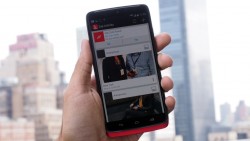 If you invested in the Motorola DROID Turbo and enjoy customizing a device, you have probably been kicking yourself about the lack of any root and recovery available up until this point. Those tough times are now officially over and there is a way you can unlock the bootloader, install a custom recovery and then root the Motorola DROID Turbo smartphone.
If you invested in the Motorola DROID Turbo and enjoy customizing a device, you have probably been kicking yourself about the lack of any root and recovery available up until this point. Those tough times are now officially over and there is a way you can unlock the bootloader, install a custom recovery and then root the Motorola DROID Turbo smartphone.
Here’s how to unlock bootloader on Motorola DROID Turbo smartphones:
REQUIREMENTS
- You must be on the build number SU4TL-44 and system version 23.21.44.quark_verizon.verizon.en.US vzw. Both the build number and system version are the current and up-to-date versions at the time of writing this guide.
BEFORE WE BEGIN
- Tap on the Menu > Settings > About Device and look at the display for the build number and system version. They must match up with the details given above in the ‘requirements’ section. Those same requirements are the latest possible details you can have if your device is up to date. Check your DROID Turbo for any OTA updates and install them if you are not seeing the same details.
- Conversely, those of you who are reading this in the future and do not see those details might need to downgrade instead. We do not guarantee this method works if your device has been updated with any OTA updates that arrive after those details above.
- Make sure you backup all data on your Droid smartphone like the pictures, music, video, settings, messages and any other data you want to restore later. Unlocking the bootloader on the Verizon Motorola Droid Turbo will wipe the data and you rely on restoring that data later to use it again.
HOW TO UNLOCK BOOTLOADER ON MOTOROLA DROID TURBO
- Download the Sunshine tool from this link directly to the computer.
- Connect the Droid Turbo smartphone to the computer and transfer the Sunshine APK file over to the root of the SD card.
- Unplug your Droid from the computer once you have the Sunshine APK on the SD card.
- Download and install File Manager and install the Sunshine APK file on your Droid Turbo smartphone.
– you can, of course, use any exiting File manager on your device. Otherwise, head to the Google Play Store and download one you like. Any File Manager will do the job. - Enable the Unknown Sources option on your device so you can install third-party apps from outside the Google Play Store by tapping the Menu > Settings > Security > Unknown Sources.
- Check your app drawer for the Sunshine app you just installed and tap to open the same.
- All you need to do from here is follow the instructions from the Sunshine app to get your Droid Turbo bootloader unlocked.
- Wait until you see the Droid Turbo reboot after you have finished, and you should get the “Warning: The bootloader is unlocked” message on your display.
Sometimes you might not see the message. If you are one of those people, open the Sunshine application and follow the instructions repeatedly until it eventually works. On occasion, the Sunshine app can take a few times to work.

 Email article
Email article



